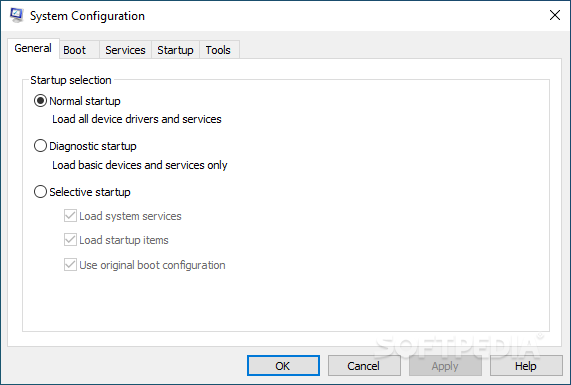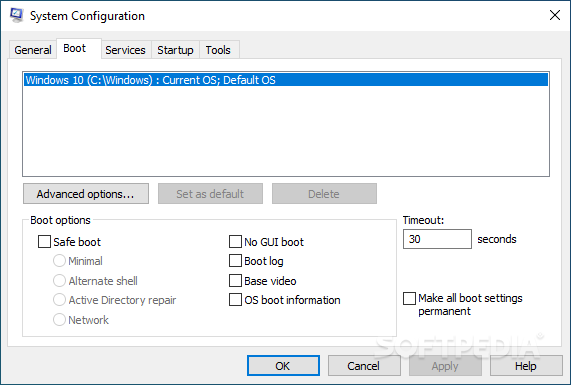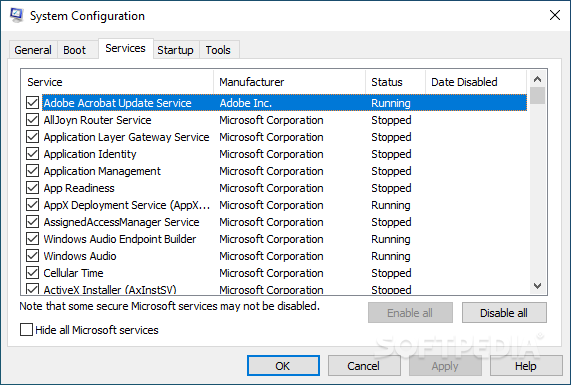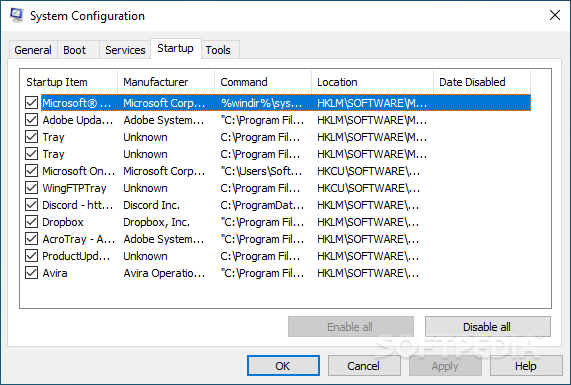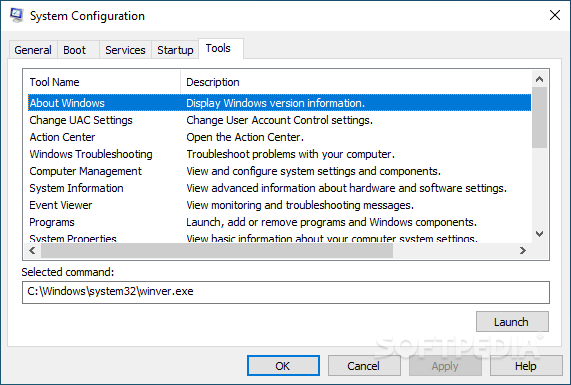Classic Msconfig
1.0Bring back the old msconfig.exe to manage your startup items on your Windows 8 or Windows 10 system thanks to this lightweight application
With the release of newer operating system versions, Microsoft decided to ditch some old tools and create others that can fulfill the requirements and needs of today’s Windows users. The same happened with the old msconfig.exe tool, which is no longer included in Windows 8 or 10. Instead, you can manage startup items and view running services from the Task Manager. If you are amongst those who cling to the old tools in Windows, then find out that there is a way for you to get the msconfig.exe tool back with the Classic Msconfig application.
Classic Msconfig is easily installed on Windows 10 or 8 and requires no restart to apply its changes to the system. Once you have it set up, a shortcut is places on the desktop for the msconfig tool, just like it happens with any regular application. Furthermore, it reactivates the “msconfig” command in the “Run” window.
To this extent, please keep in mind that Classic Msconfig does not replace any system files, but it adds a new file called “%windir%\system32\msconfig1.exe.”. Alternatively, you can still use the msconfig tool that is integrated into Windows 10 or 8. To do so, you must run “%windir%\system32\msconfig.exe.”
The classic system configuration window helps you keep a close eye on the running startup items and services. The application comes with an installation-based executable so that proper multilanguage support can be implemented.
The old msconfig is a feature that has been removed from Windows 8 and 10. While it is advisable to get tasks carried out with the tools that now come as part of the operating system, you might be one of the people who prefer the way things were before Windows 8. You can take the Classic Msconfig for a spin and, if you find that it is not for you, remove it from Programs and Features in an instant.
Bring back the old msconfig tool in Windows 10 and 8
Classic Msconfig is easily installed on Windows 10 or 8 and requires no restart to apply its changes to the system. Once you have it set up, a shortcut is places on the desktop for the msconfig tool, just like it happens with any regular application. Furthermore, it reactivates the “msconfig” command in the “Run” window.
To this extent, please keep in mind that Classic Msconfig does not replace any system files, but it adds a new file called “%windir%\system32\msconfig1.exe.”. Alternatively, you can still use the msconfig tool that is integrated into Windows 10 or 8. To do so, you must run “%windir%\system32\msconfig.exe.”
Manage startup items, services, and more
The classic system configuration window helps you keep a close eye on the running startup items and services. The application comes with an installation-based executable so that proper multilanguage support can be implemented.
Msconfig for nostagic users
The old msconfig is a feature that has been removed from Windows 8 and 10. While it is advisable to get tasks carried out with the tools that now come as part of the operating system, you might be one of the people who prefer the way things were before Windows 8. You can take the Classic Msconfig for a spin and, if you find that it is not for you, remove it from Programs and Features in an instant.
816 KB
Info
Update Date
Apr 06 2021
Version
1.0
License
Freeware
Created By
Winaero
Related software Tweak