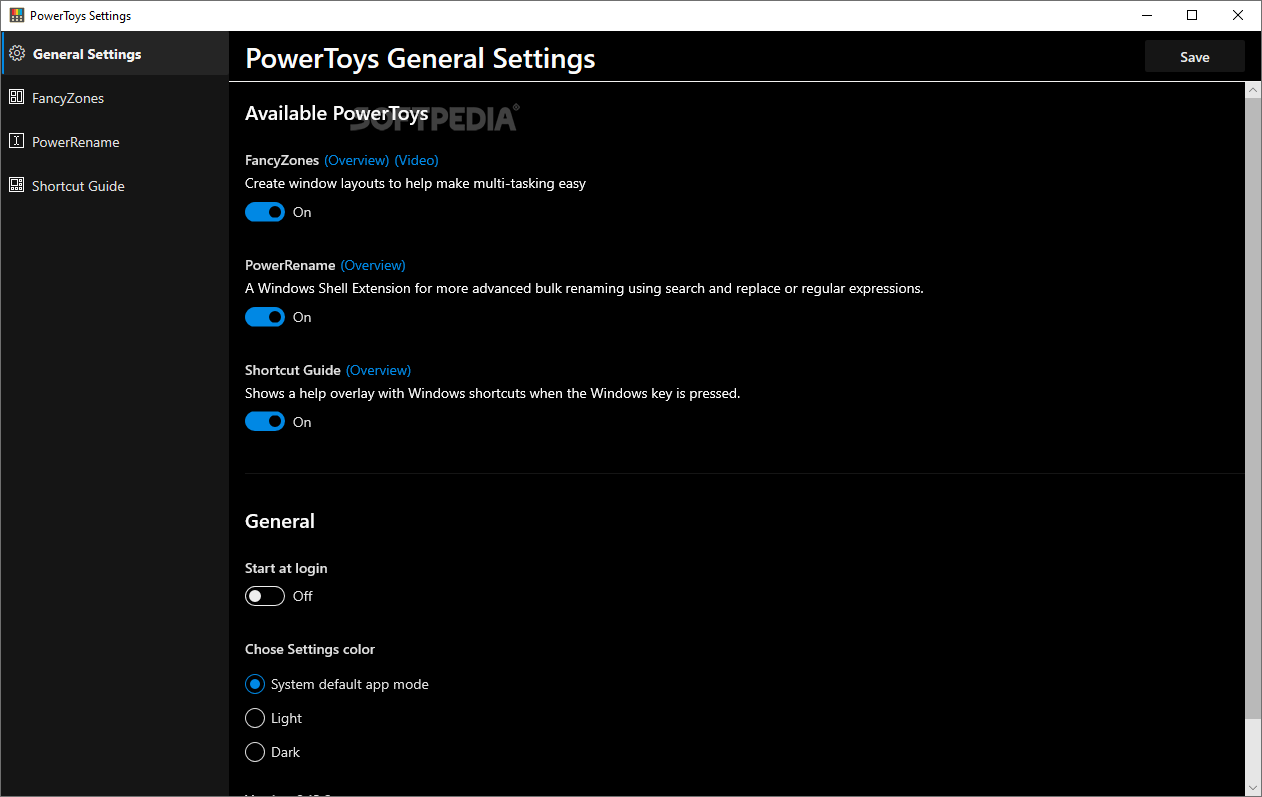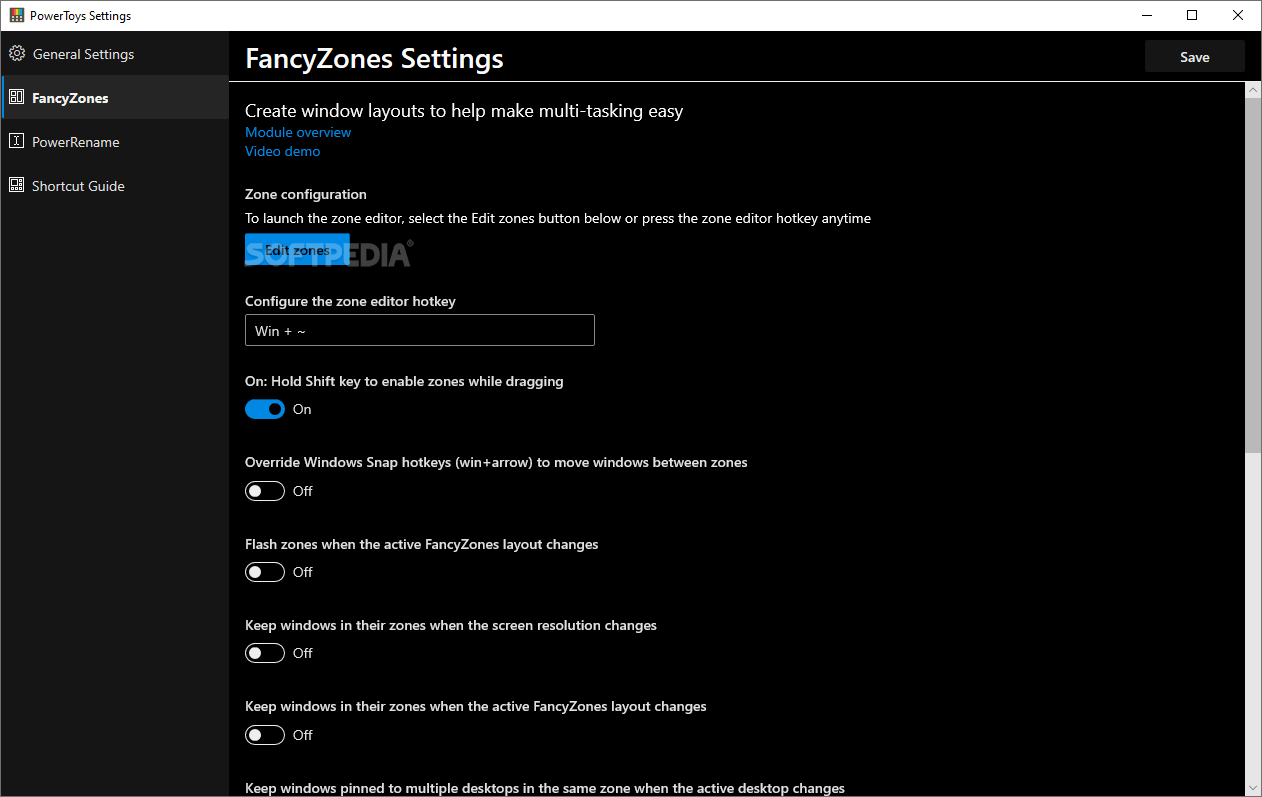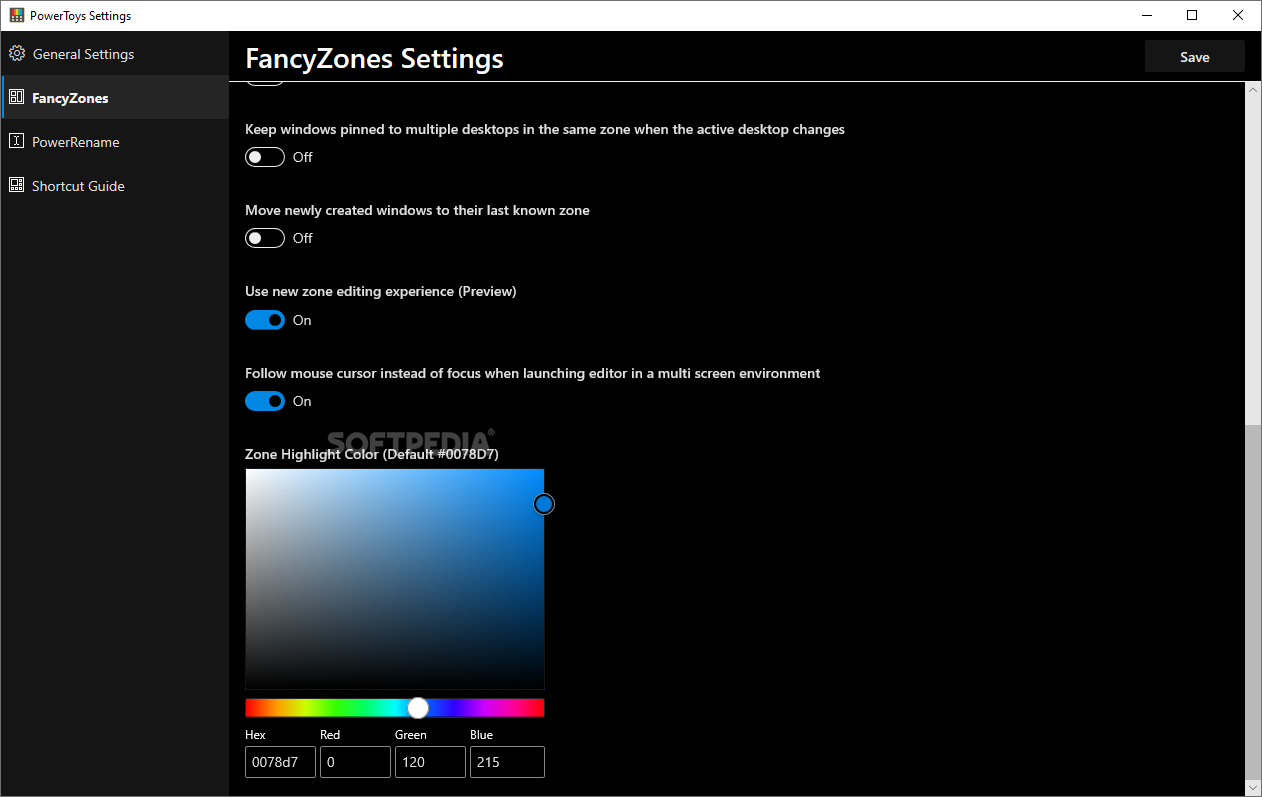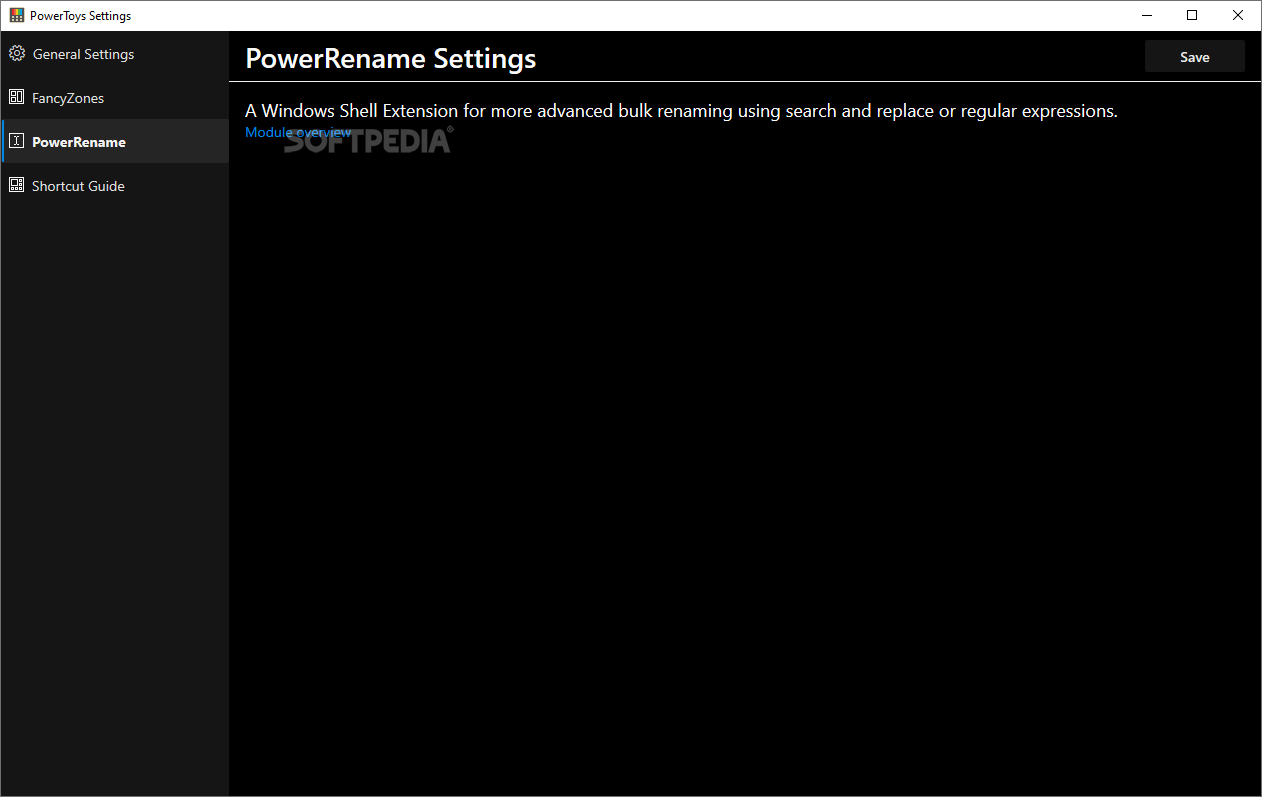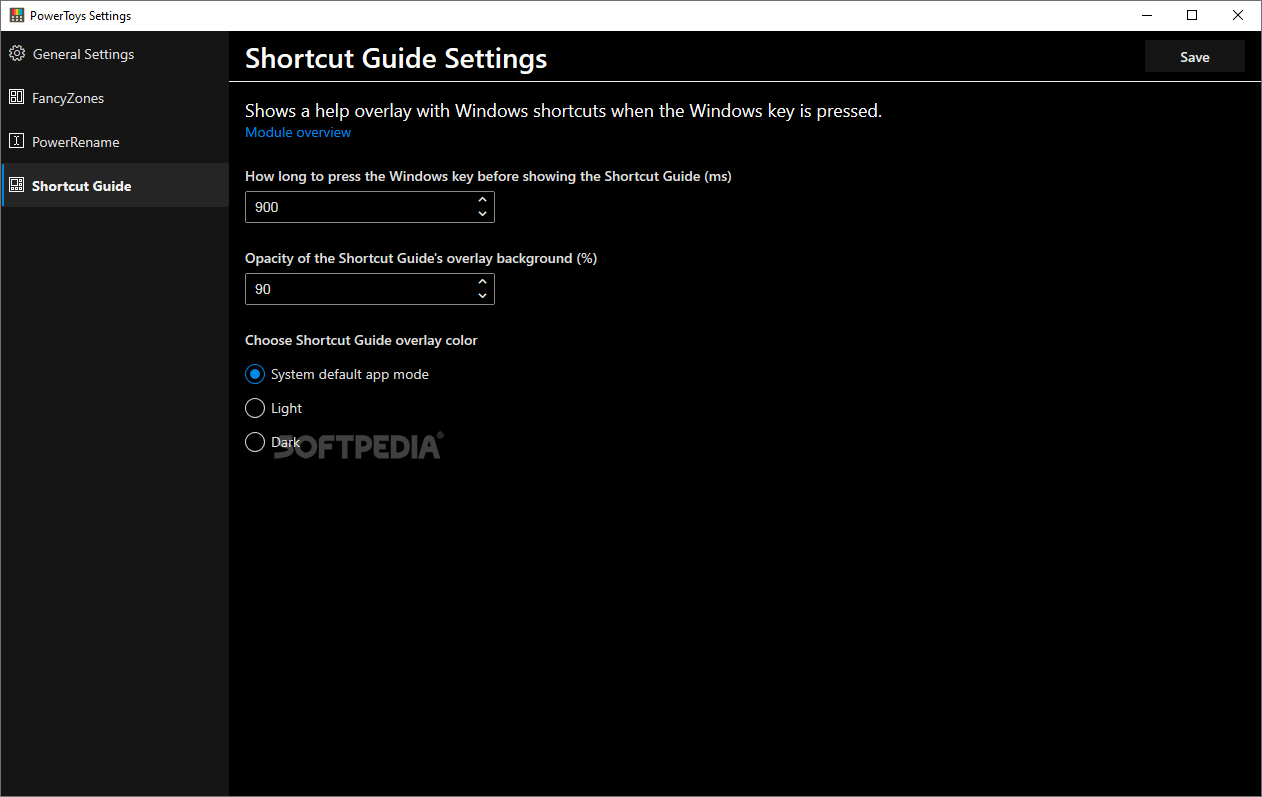PowerToys
0.43.0Maximize productivity while using Windows 10 and customize its shell according to your needs with the help of nifty little system tweaker developed by Microsoft
If you happen to be one of the many Windows 95 power users back in the day, then expect a fair share of nostalgia because Microsoft has recently brought back its undeniably useful collection of PowerToys utilities.
For those who don’t know, PowerToys was a set of utilities that allowed users to tweak and streamline their Windows experience and achieve greater productivity. Just like the original project, this reboot app provides you with a valid set of ways to customize the Windows 10 shell according to your needs. It also allows you to perform a variety of other tasks such as arranging windows, recalling keyboard shortcuts, and so forth.
The installation procedure is as straightforward as they come, but please take into account that your computer needs to be running at least Windows 10 Build 17134 or higher. The app has 4 main sections appropriately named as follows: General Settings, FancyZones, PowerRename, and Shortcut Guide.
While the other sections of the app are bulkier, the General Settings section is pretty simple. It provides you with the option to enable or disable the three main features, as well as to set the app to automatically start at system login, and choose between 2 color settings (Dark and Light themes).
The first add-on, FancyZones, basically allows you to create a custom grid on your desktop which automatically resizes windows to perfectly fit into predetermined layouts. This feature is extremely useful for all those who work with a lot of open apps side-by-side, providing them with a unique way of keeping them nicely organized and always within reach.
Next, the PowerRename feature is pretty much self-explanatory. It’s a windows Shell extension for advanced bulk renaming using a search and replace-type of workflow. PowerRename’s strong point is the fact that it allows you to search, replace, and rename based on both simple and more advanced expression matching. Another advantage is represented by the fact that as you input data in the search and replace fields, the preview area displays the resulting names of the items.
Lastly, there’s the Shortcut Guide add-on that offers a neat screen overlay with dynamic shortcuts for all the active windows or apps when holding down the Windows key. This is perfect for users who are new to various apps or Windows as an OS, allowing them to quickly learn all the required keyboard shortcuts and, ultimately, improve their workflow.
While most day-to-day users will most likely never hear about PowerToys, the return of the app most definitely won’t go unnoticed by the Windows 10 power user community. Regardless of your status as a Windows 10 user, you can enjoy an enhanced experience with the help of Microsoft’s PowerToys.
For those who don’t know, PowerToys was a set of utilities that allowed users to tweak and streamline their Windows experience and achieve greater productivity. Just like the original project, this reboot app provides you with a valid set of ways to customize the Windows 10 shell according to your needs. It also allows you to perform a variety of other tasks such as arranging windows, recalling keyboard shortcuts, and so forth.
It may be aimed at power users, but using and installing the app is very easy
The installation procedure is as straightforward as they come, but please take into account that your computer needs to be running at least Windows 10 Build 17134 or higher. The app has 4 main sections appropriately named as follows: General Settings, FancyZones, PowerRename, and Shortcut Guide.
While the other sections of the app are bulkier, the General Settings section is pretty simple. It provides you with the option to enable or disable the three main features, as well as to set the app to automatically start at system login, and choose between 2 color settings (Dark and Light themes).
PowerToys lives up to its name with its very powerful tools
The first add-on, FancyZones, basically allows you to create a custom grid on your desktop which automatically resizes windows to perfectly fit into predetermined layouts. This feature is extremely useful for all those who work with a lot of open apps side-by-side, providing them with a unique way of keeping them nicely organized and always within reach.
Next, the PowerRename feature is pretty much self-explanatory. It’s a windows Shell extension for advanced bulk renaming using a search and replace-type of workflow. PowerRename’s strong point is the fact that it allows you to search, replace, and rename based on both simple and more advanced expression matching. Another advantage is represented by the fact that as you input data in the search and replace fields, the preview area displays the resulting names of the items.
Lastly, there’s the Shortcut Guide add-on that offers a neat screen overlay with dynamic shortcuts for all the active windows or apps when holding down the Windows key. This is perfect for users who are new to various apps or Windows as an OS, allowing them to quickly learn all the required keyboard shortcuts and, ultimately, improve their workflow.
Conclusion
While most day-to-day users will most likely never hear about PowerToys, the return of the app most definitely won’t go unnoticed by the Windows 10 power user community. Regardless of your status as a Windows 10 user, you can enjoy an enhanced experience with the help of Microsoft’s PowerToys.
51.8 MB
Info
Update Date
Aug 03 2021
Version
0.43.0
License
MIT License
Created By
Microsoft
Related software Tweak