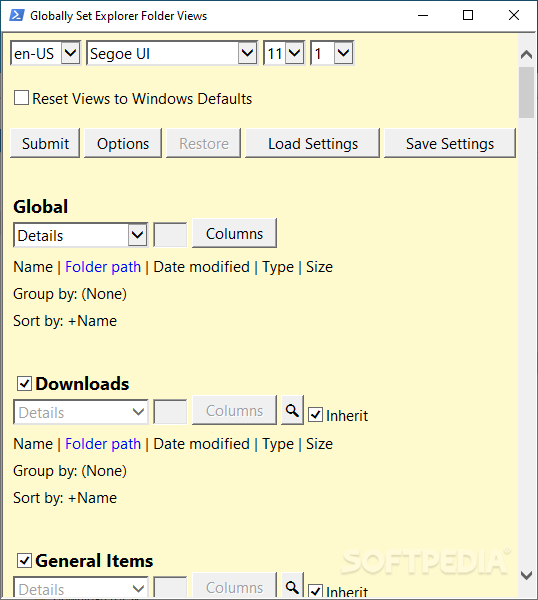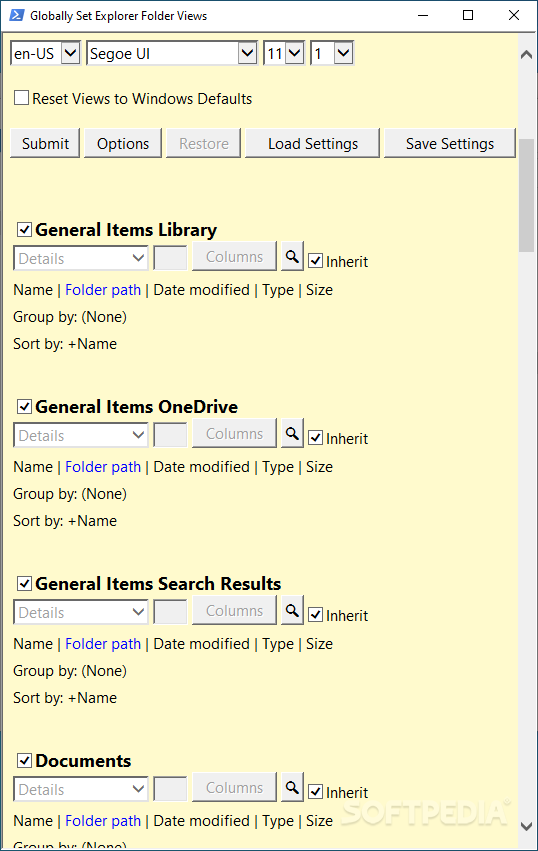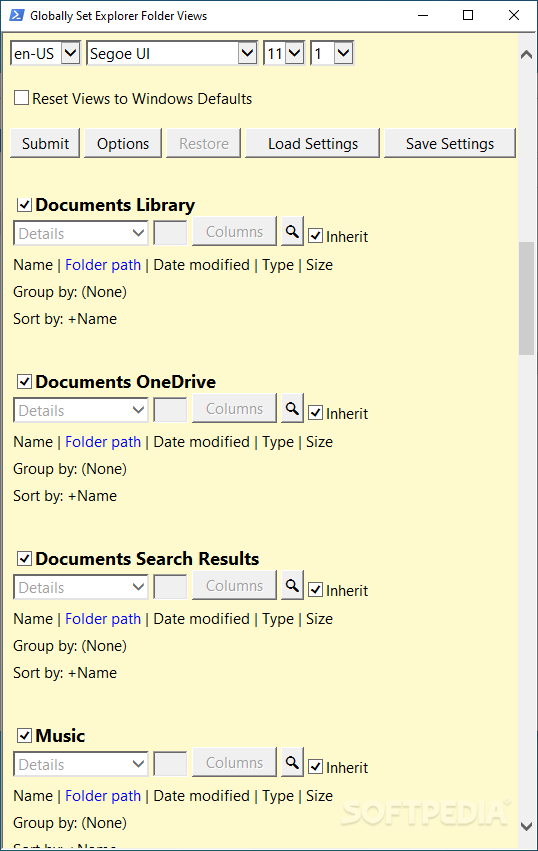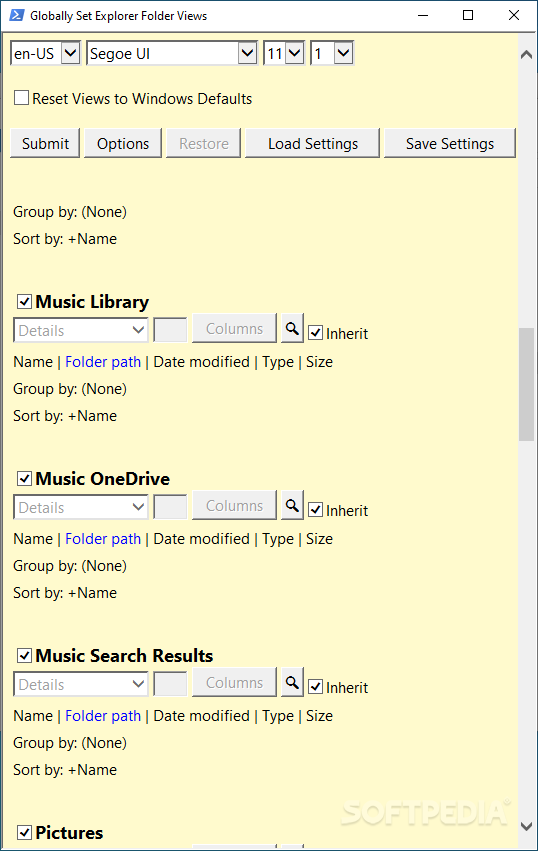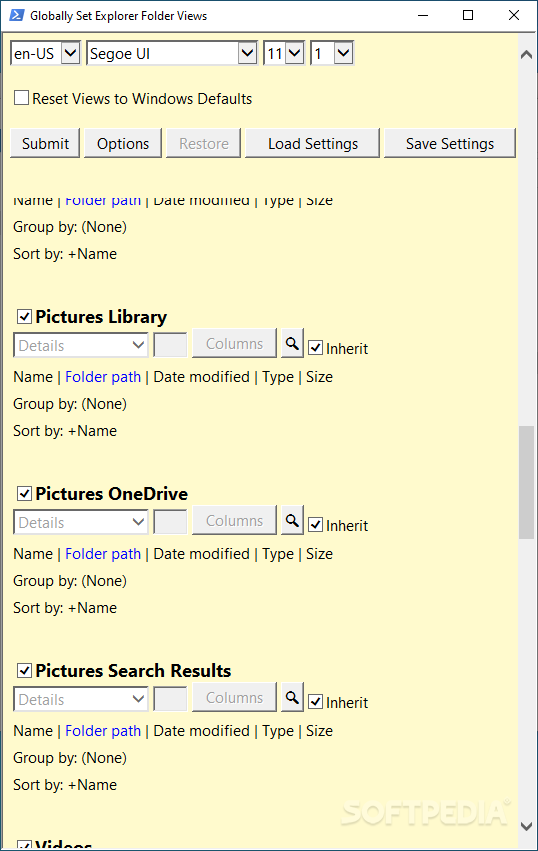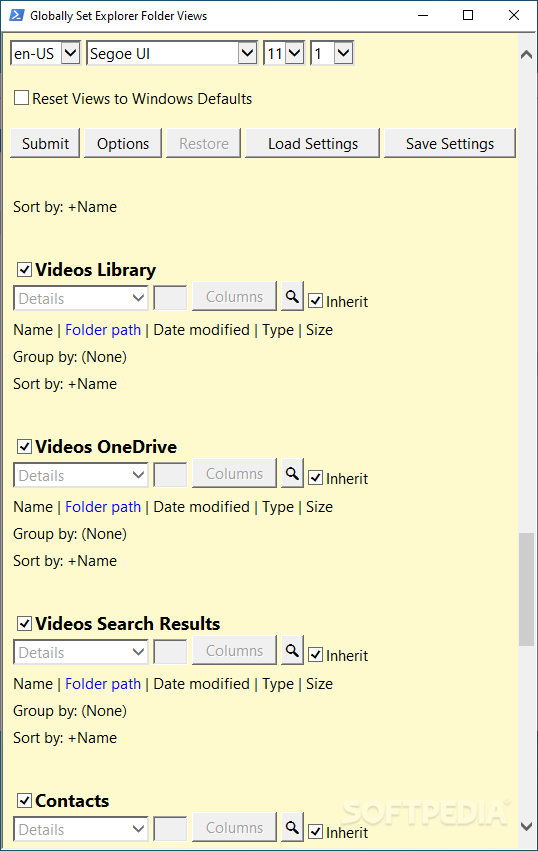WinSetView
2.12Change the default folder views in Windows Explorer and modify the column headings with a few clicks thanks to this lightweight tool
Windows Explorer has gone a long way toward the file explorer that it is today. Aiming to provide versatility and meet user’s requirements, Explorer features several customization options in its ribbon-based menu. As such, you can change the explorer’s layout, group or sort items by various criteria and add new columns to view extra information about a file. You can do all that and more in Explorer but keep in mind that there are also third-party tools that aim to help you customize your working environment. One of them is called WinSetView.
All the changes made by WinSetView affect the HKEY_CURRENT_USER registry key. In other words, there is no need for administrative rights to use it. Just to be sure that everything works as planned, WinSetView creates a backup of the registry values at each run.
For instance, it is possible to turn off grouping in all the folder views and make all the folders generic. This latter option disables the Folder Type Discovery feature of Windows, which is meant to automatically modify the view mode in a folder based on its contents.
Apply the changes with a PowerShell script
In the downloaded archive package, you will find a VBScript and a Powershell script. Runing the HTA script reveals the GUI of the application, where you can make your modifications. When you click on the “Submit” button, the selections are passed as parameters to the Powershell script, which is responsible for applying the changes and restarting Windows Explorer.All the changes made by WinSetView affect the HKEY_CURRENT_USER registry key. In other words, there is no need for administrative rights to use it. Just to be sure that everything works as planned, WinSetView creates a backup of the registry values at each run.
Customize the folder views in Windows Explorer
WinSetView can set the Explorer folder views globally. It allows you to change the global column headings for each view mode and comes with additional options to help you customize Windows Explorer even further.For instance, it is possible to turn off grouping in all the folder views and make all the folders generic. This latter option disables the Folder Type Discovery feature of Windows, which is meant to automatically modify the view mode in a folder based on its contents.
Tweak your Windows Explorer with ease
WinSetView is an interesting tool for tweaking the view mode in Windows Explorer. It provides a way for you to configure the global columns in Windows Explorer and modify its default view mode. Your preferences are saved, so applying them again is easy. And since the script is automatically executed to apply the changes, there is no need to interact with the Windows console.684 KB
Info
Update Date
Aug 24 2021
Version
2.12
License
MIT License
Created By
LesFerch
Related software System