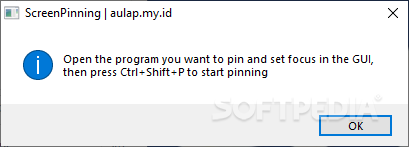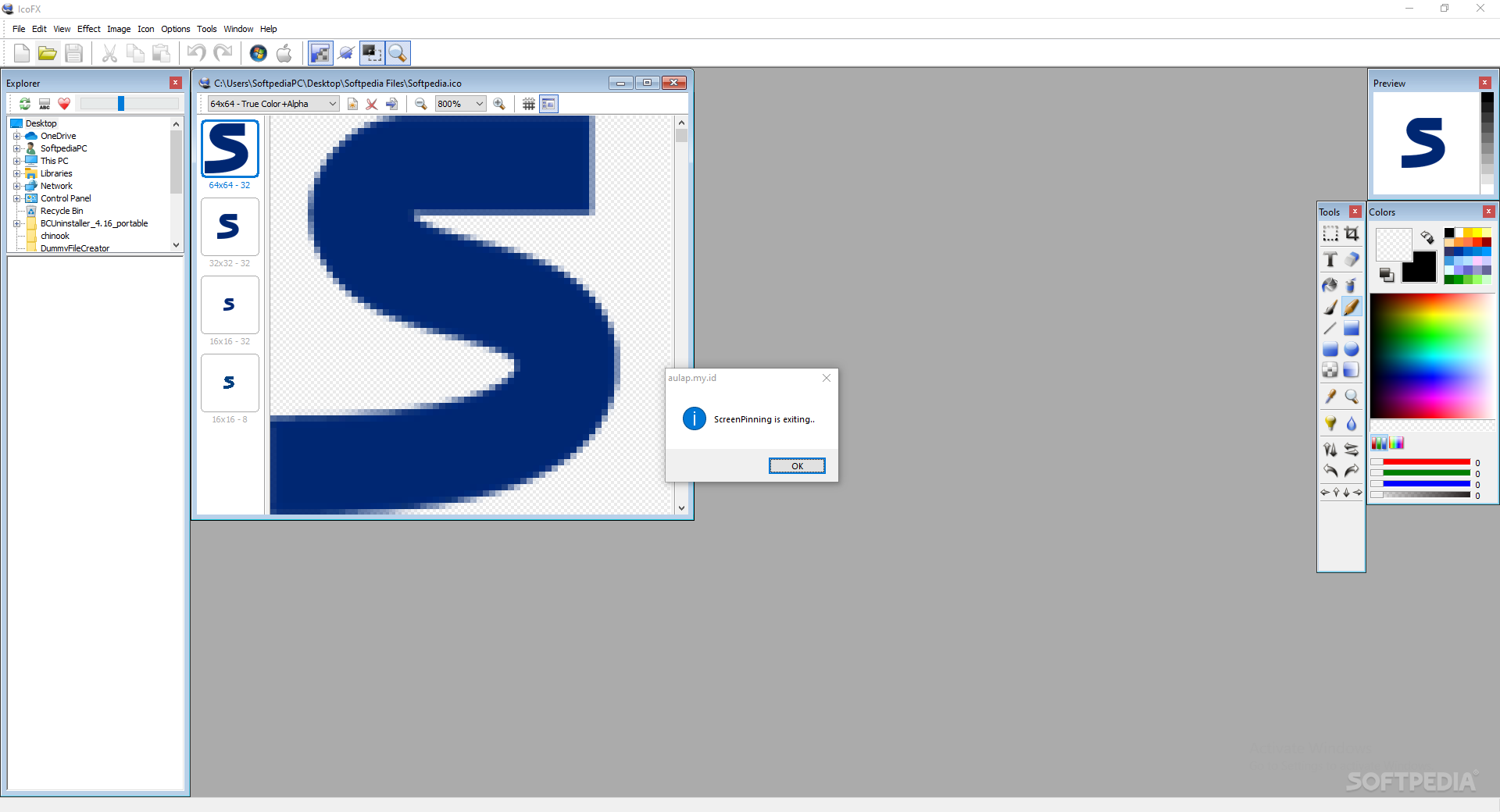ScreenPinning
1.0.0.2A simple and efficient method of pinning a single program to the screen, making everything on your PC inaccessible, even the Task Manager
ScreenPinning is a neat application that lets you pin an application to the screen, making everything else on your desktop inaccessible. Why would you want such an application? Well, it might be the best way to teach your children how to work with a certain app, without worrying about them navigating the web, playing games, or doing anything else than focusing on a single program. Also, you can pin a program to the screen, and stop worrying about somebody else accessing your computer.
Still, the user who set it up must have a way to close it. That can be done by using the Ctrl+Shift+X hotkey. This information can also be found within the Readme file, so be careful who has access to the app. In short, if you don't share this combination with other users, they cannot kill the app.
Setting it up
The working principle is fairly intuitive unless you skip the Readme file. Starting the application will hit you with a prompt advising you to select the program you want to pin and activate it by using the Ctrl+Shift+P combination. If these brief instruction are not enough, checking the app's documentation will surely help you understand how things workThere's no way to bypass the pinned program
Once a program is pinned, there's no way to minimize it or close it. On top of that, the Task Manager cannot be accessed, even though it can be opened. That's due to the fact that the pinned program is always in focus, and the TM's interface cannot be brought up.Still, the user who set it up must have a way to close it. That can be done by using the Ctrl+Shift+X hotkey. This information can also be found within the Readme file, so be careful who has access to the app. In short, if you don't share this combination with other users, they cannot kill the app.
To conclude
ScreenPinning looks like an efficient way to force someone to use a single application, or simply restrict access to your machine without having to lock it. How everyone uses this app is their own business, but from a functionality point of view, the tool delivers.887 KB
Info
Update Date
Feb 11 2021
Version
1.0.0.2
License
Freeware
Created By
Fajar Anggiawan
Related software System