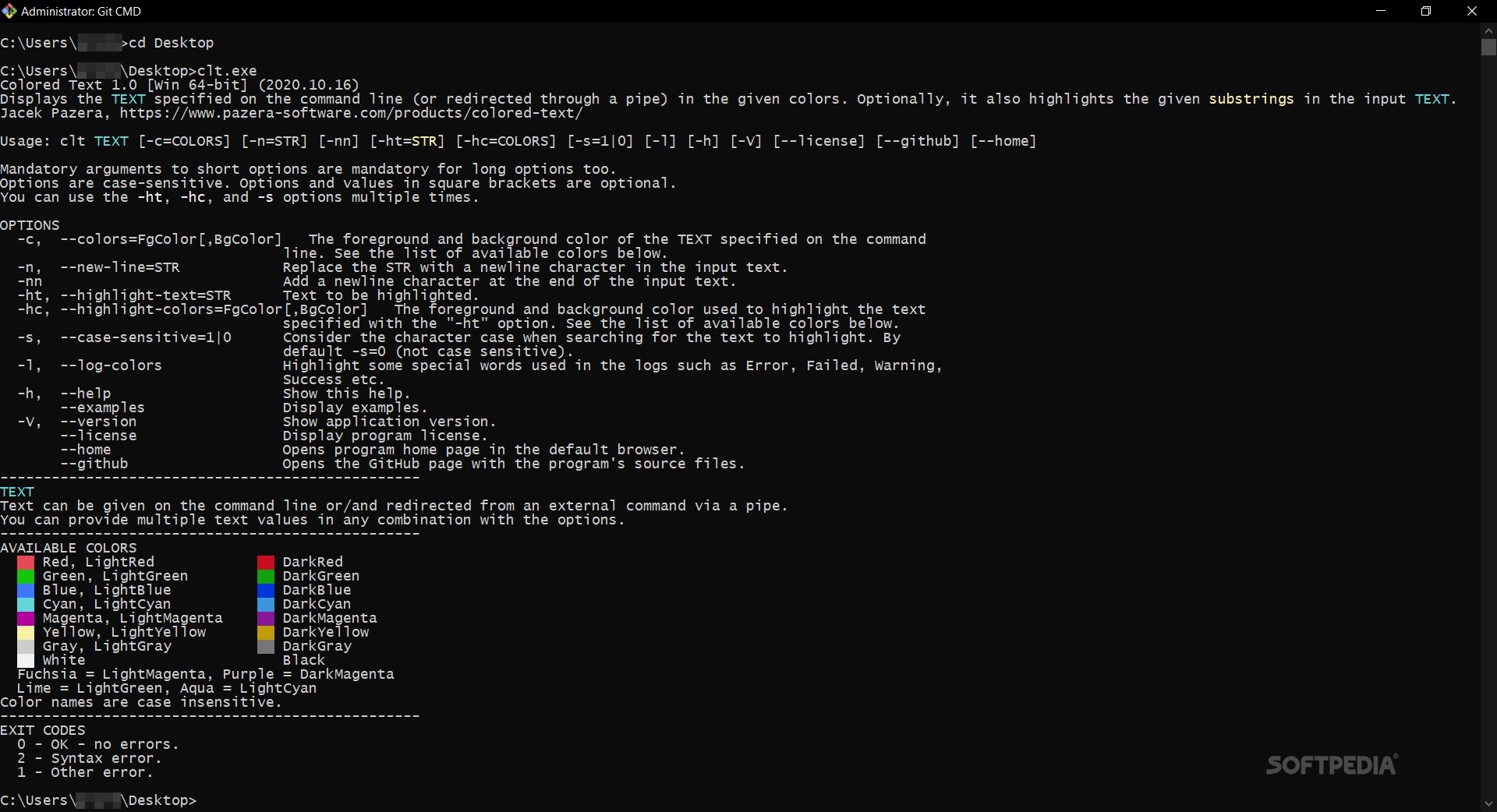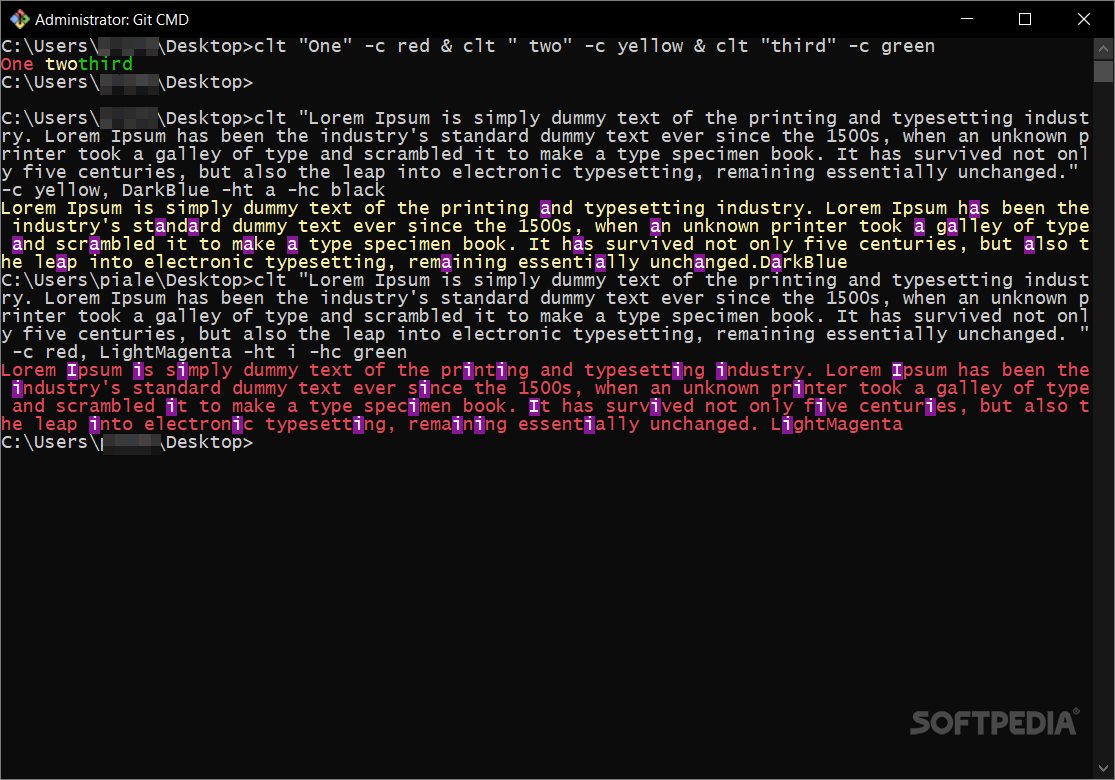Colored Text
1.0Color, highlight, or customize your command line input text using a free program that works with simple commands and intuitive arguments
Colored Text enables easy access to a plethora of text modification options through the command line.
For example, you can insert text directly in-between quotation marks. The text can be inserted in successive instances, in the same expression. To keep an expression's intact structure, use the & symbol. An expression that colors or modifies differently two pieces of text should look like that: "text_one" -c red & "text_two" -c blue; here, -c stands for 'color' and its distinct arguments are used for coloring each item differently.
With this easy-to-use application, you have a multitude of color options for changing your text's or its background-color, adding different highlights, replace any given string characters in the input text, modify strings with or without case sensitivity, highlight special words (like Error, Failer, Warning, Success), etc.
You can easily use the tool for any of your day-to-day tasks or applications, to check large text outputs for errors or failures, or distinctively highlight keywords or phrases from your strings.
About the program, important traits, and process explanation
Colored Text is an application that is free of cost. The open-source project was mainly built using Pascal, a low-level programming language. The tool supports one or multiple text insertions and allows applying the color text modifications directly in your command-line.For example, you can insert text directly in-between quotation marks. The text can be inserted in successive instances, in the same expression. To keep an expression's intact structure, use the & symbol. An expression that colors or modifies differently two pieces of text should look like that: "text_one" -c red & "text_two" -c blue; here, -c stands for 'color' and its distinct arguments are used for coloring each item differently.
The tool's usage, arguments, and highlighting
As previously shown, Colored Text enables coloring your specified text input(s). However, if preferred by the user, the program also allows coloring or highlighting text redirected through a pipe. What does that mean? For example, as supported by any Bash command line, you can open a file, apply the text modifications (using Colored Text's options), and redirect the output towards a different file.With this easy-to-use application, you have a multitude of color options for changing your text's or its background-color, adding different highlights, replace any given string characters in the input text, modify strings with or without case sensitivity, highlight special words (like Error, Failer, Warning, Success), etc.
Conclusions
All things considered and based on the features previously presented, Colored Text seems a good application. It is designed to work with any command-line utility and therefore, it runs smoothly even on older Windows OS.You can easily use the tool for any of your day-to-day tasks or applications, to check large text outputs for errors or failures, or distinctively highlight keywords or phrases from your strings.
67 KB
Info
Update Date
Jan 13 2021
Version
1.0
License
Donationware
Created By
Jacek Pazera
Related software System