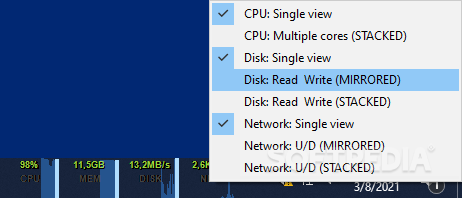Taskbar Monitor
0.3.6A detailed resource monitor that integrates within your taskbar and constantly shows you the usage levels for CPU, RAM, disk and network
A lot of users like to keep an eye on their computer's resources while working, and using a dedicate software solution to display this data is a very good idea.
However, if you do not want to clutter your desktop space with an additional tool, you can try Taskbar Monitor.
In other words, all the information regarding the CPU, RAM and disk levels are continuously visible in the taskbar, without any effort on your side. You can also view details related to your PC's network, namely upload and download speeds.
You cannot alter the colors used or the transparency level, nor can you adjust the order of the graphs. Luckily, the theme of the app blends smoothly with any dark theme you might have installed on your computer, so you should not have any problems reading the information at any point.
However, if you do not want to clutter your desktop space with an additional tool, you can try Taskbar Monitor.
Installation advice
In order to enjoy the functions of this utility, you need to install it on your PC then activate its corresponding toolbar, otherwise no new info is displays on the taskbar. You only need to right-click the taskbar and select the toolbar you want to activate.Integrates seamlessly in the taskbar
Its strongest point is that it does not take up any screen space that you could otherwise use for other essential software. Instead, it occupies a little bit of room on your taskbar so it is not intruding in any way.In other words, all the information regarding the CPU, RAM and disk levels are continuously visible in the taskbar, without any effort on your side. You can also view details related to your PC's network, namely upload and download speeds.
Very few customization options
On the downside, the data shown by Taskbar Monitor does not provide you with too many customization options. You can only modify the display mode (single view, mirrored or stacked) via right-click.You cannot alter the colors used or the transparency level, nor can you adjust the order of the graphs. Luckily, the theme of the app blends smoothly with any dark theme you might have installed on your computer, so you should not have any problems reading the information at any point.
Conclusion
In a nutshell, Taskbar Monitor is a tiny little tool that can show you how much RAM and CPU your currently open software uses, without you needing to open any additional app - the info is already visible in the taskbar.2 MB
Info
Update Date
Jun 14 2021
Version
0.3.6
License
GPLv3
Created By
Leandro Lugarinho
Related software System