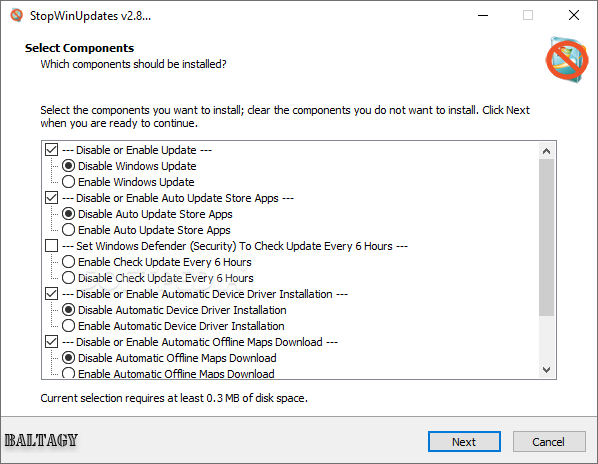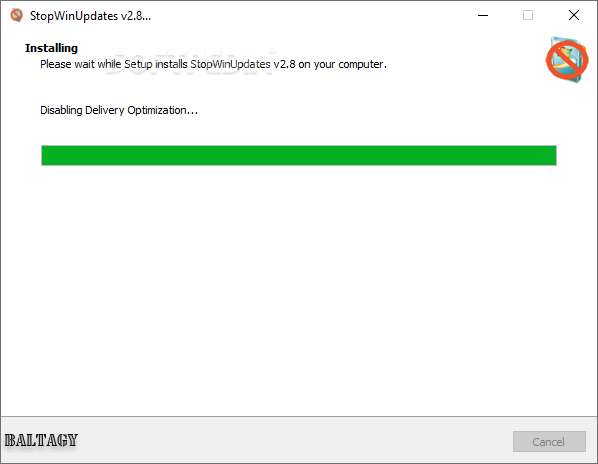StopWinUpdates
2.8Disable Windows 10 updates to prevent the computer from automatically restarting itself while you\'re busy working on important projects
To prevent the computer from automatically rebooting itself to finish updating the operating system, especially when you're busy working on an important project or have to hurry to look up information online, it's necessary to make some tweaks to the Windows 10 updating service.
Instead of spending a lot of time online reading articles and looking into scripts to figure out how to do this, you can use StopWinUpdates. It's a lightweight utility that can do this with minimal assistance on your behalf. It requires no installation, giving you the possibility to disable the Windows Updates service and later re-enable it if you change your mind.
The interface is based on a wizard where you can get started by choosing what you want to do when it comes to Windows Updates, the service responsible for Windows Updates, as well as for the automatic update of Store Apps: disable or enable.
For example, you can ask StopWinUpdates to disable all three at the same time. However, you should know that deactivating the updating service affects the Store Apps too, so you should only do this if you're the type of PC user who never runs Windows 10 apps,
In the following step, the application shows a progress bar while taking care of the selected tasks and immediately exits to the desktop on task completion, without any confirmation. The same steps have to be taken if change your mind and want to reinitialize anything. There is no option implemented for checking the current status, though.
All aspects considered, StopWinUpdates is a tiny, portable and practical app that comes bundled with all the necessary tools for blocking Windows Updates on Windows 10. It can be easily and safely used by anyone.
Instead of spending a lot of time online reading articles and looking into scripts to figure out how to do this, you can use StopWinUpdates. It's a lightweight utility that can do this with minimal assistance on your behalf. It requires no installation, giving you the possibility to disable the Windows Updates service and later re-enable it if you change your mind.
Effortlessly deactivate Windows 10 updates
The interface is based on a wizard where you can get started by choosing what you want to do when it comes to Windows Updates, the service responsible for Windows Updates, as well as for the automatic update of Store Apps: disable or enable.
For example, you can ask StopWinUpdates to disable all three at the same time. However, you should know that deactivating the updating service affects the Store Apps too, so you should only do this if you're the type of PC user who never runs Windows 10 apps,
Re-enable the system updater if you change your mind
In the following step, the application shows a progress bar while taking care of the selected tasks and immediately exits to the desktop on task completion, without any confirmation. The same steps have to be taken if change your mind and want to reinitialize anything. There is no option implemented for checking the current status, though.
All aspects considered, StopWinUpdates is a tiny, portable and practical app that comes bundled with all the necessary tools for blocking Windows Updates on Windows 10. It can be easily and safely used by anyone.
1.4 MB
Info
Update Date
Jan 05 2021
Version
2.8
License
Freeware
Created By
BALTAGY
Related software Portable