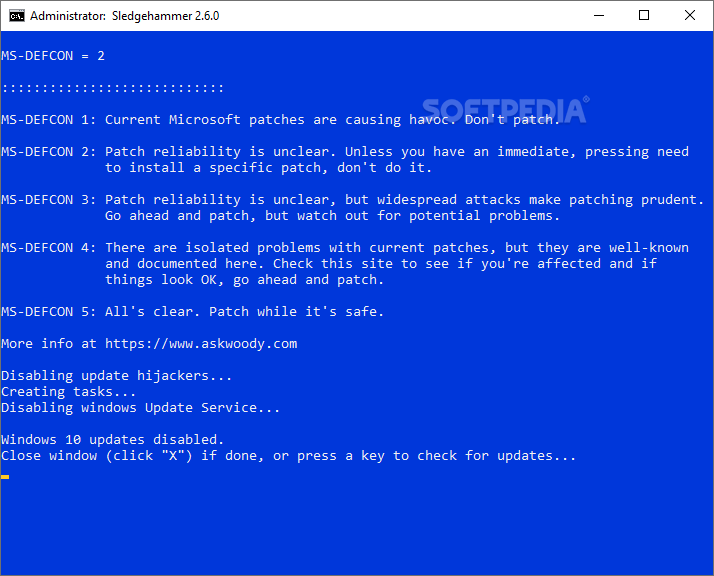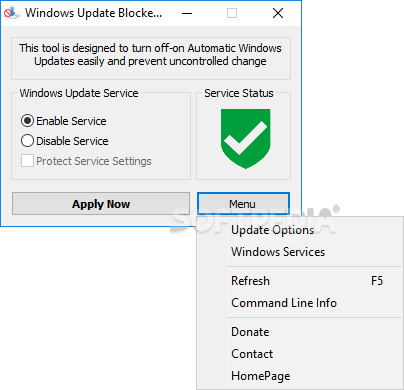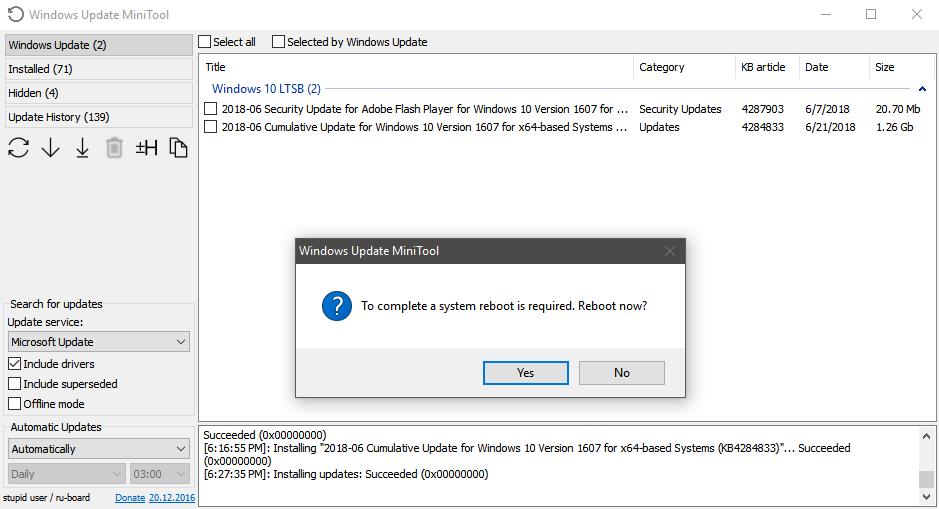Sledgehammer
2.7.2Manually check and install Windows Updates, and prevent the operating system from running automatic checkups until you say so, thanks to this script and two utilities
Windows 10 users are aware of the fact that it's no longer possible to disable automatic checkups for Windows Updates. The OS constantly verifies if your computer is up to date with the latest hotfixes and, although this is great as far as security is concerned, it becomes an inconvenience more often that it should.
For example, if you are working on an important project while facing a deadline, you might accidentally permit Windows to restart in order to update the PC, a task which typically takes a tedious amount of time and might not even lead to successful results (failed updates that have to be redone).
Sledgehammer is a simple script that actually combines two programs made by other developers: Windows Update MiniTool and Windows Update Blocker.
Windows Update Blocker disables the automatic checkup for Windows Updates, subsequently preventing the operating system from prompting you with restart messages and proceeding with a reboot.
In the first phase, the script runs Windows Update MiniTool, giving you access to its graphical interface and letting you explore the current Windows Updates. Whether or not you want to download and install them is up to you. There are two .exe files for MiniTool in the downloaded package, x86, and x64, but the tool makes sure to launch the one that matches your PC's architecture type.
In the second phase, after exiting MiniTool, the wrapper automatically runs Windows Update Blocker to stop the corresponding service and make sure that Microsoft cannot check for updates on its own. It will be launched the next time you deploy the script.
For example, if you are working on an important project while facing a deadline, you might accidentally permit Windows to restart in order to update the PC, a task which typically takes a tedious amount of time and might not even lead to successful results (failed updates that have to be redone).
Prevent Windows from checking for updates and rebooting your PC
Until Microsoft finds the willingness to fix these unfortunate events which become an obstacle for users who have to use the PC in a hurry, you can resort to third-party applications to prevent Windows from scanning the web for updates without your permission.Sledgehammer is a simple script that actually combines two programs made by other developers: Windows Update MiniTool and Windows Update Blocker.
The tiny script that runs two third-party applications
Windows Update MiniTool runs update checkups only when you want this to happen, showing a list of all available updates and giving you the possibility to pick the ones you want to install while excluding the rest.Windows Update Blocker disables the automatic checkup for Windows Updates, subsequently preventing the operating system from prompting you with restart messages and proceeding with a reboot.
Launches with admin rights automatically
Sledgehammer merely provides a shortcut to the two utilities. It gets launched in a console window and applies elevated rights automatically, which means that you don't have to start Command Prompt as admin to be able to deploy it. However, it's still necessary to confirm User Account Control (UAC) if you're asked.In the first phase, the script runs Windows Update MiniTool, giving you access to its graphical interface and letting you explore the current Windows Updates. Whether or not you want to download and install them is up to you. There are two .exe files for MiniTool in the downloaded package, x86, and x64, but the tool makes sure to launch the one that matches your PC's architecture type.
In the second phase, after exiting MiniTool, the wrapper automatically runs Windows Update Blocker to stop the corresponding service and make sure that Microsoft cannot check for updates on its own. It will be launched the next time you deploy the script.
5.6 MB
Info
Update Date
May 30 2020
Version
2.7.2
License
Freeware
Created By
pf100
Related software System