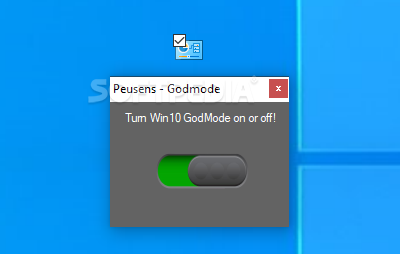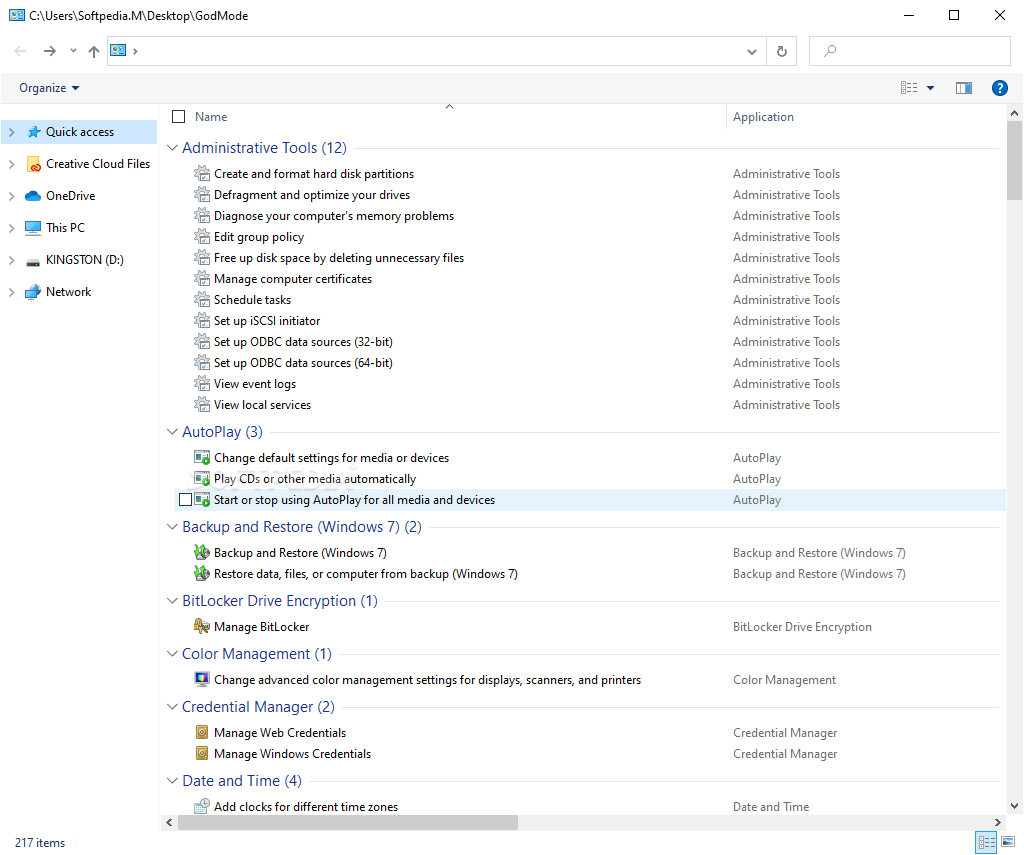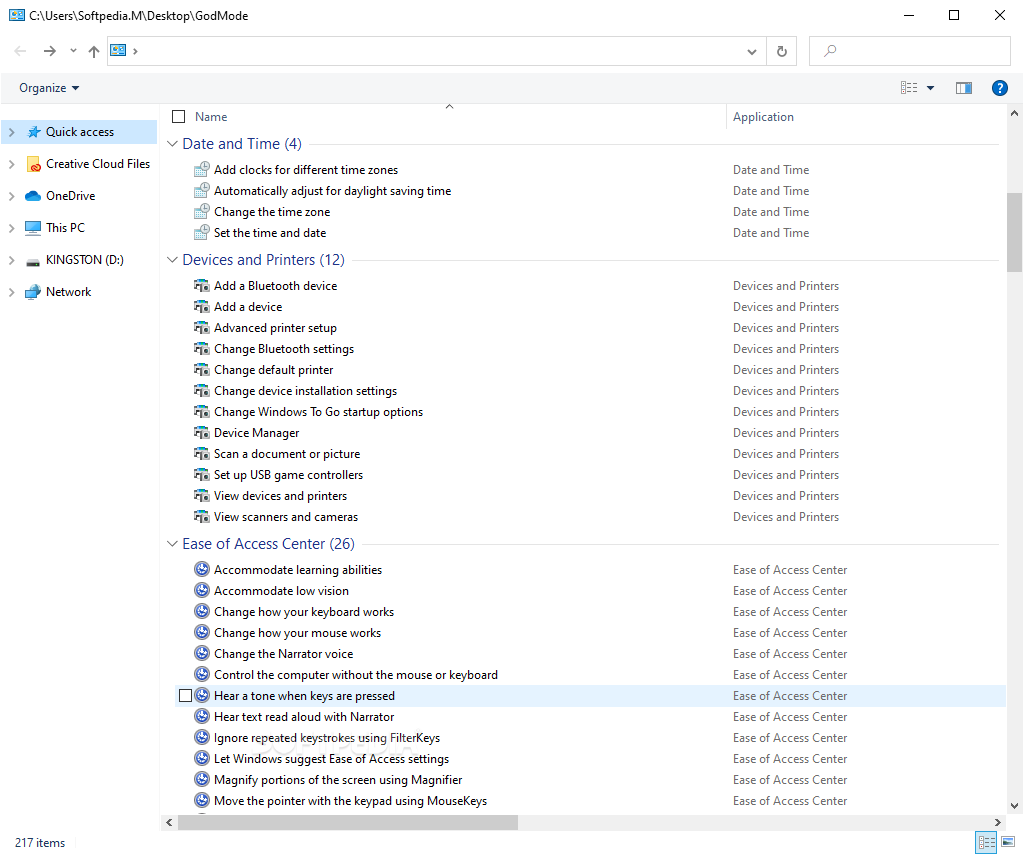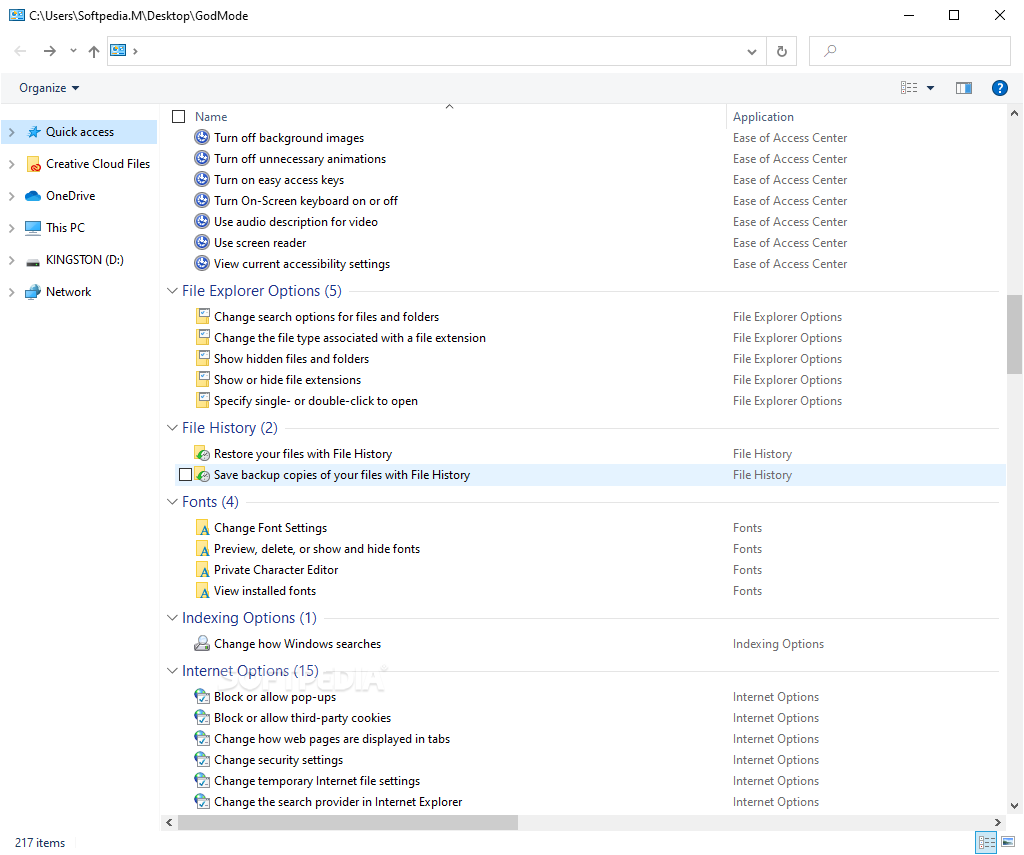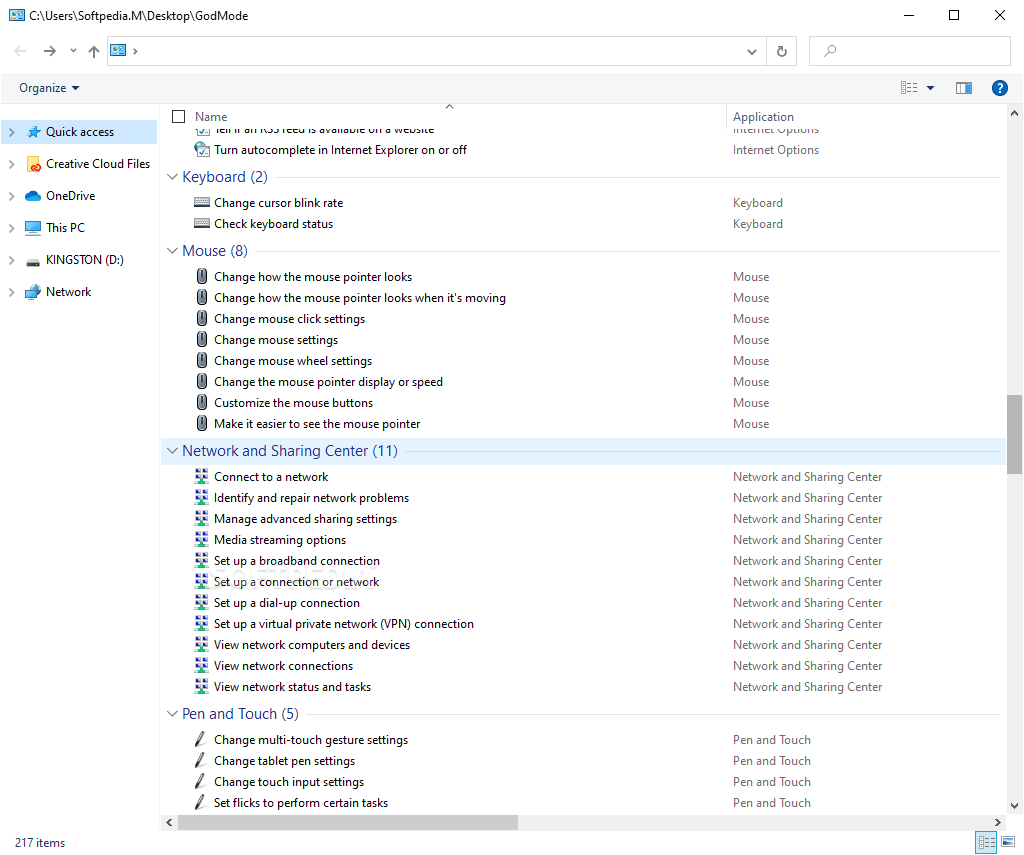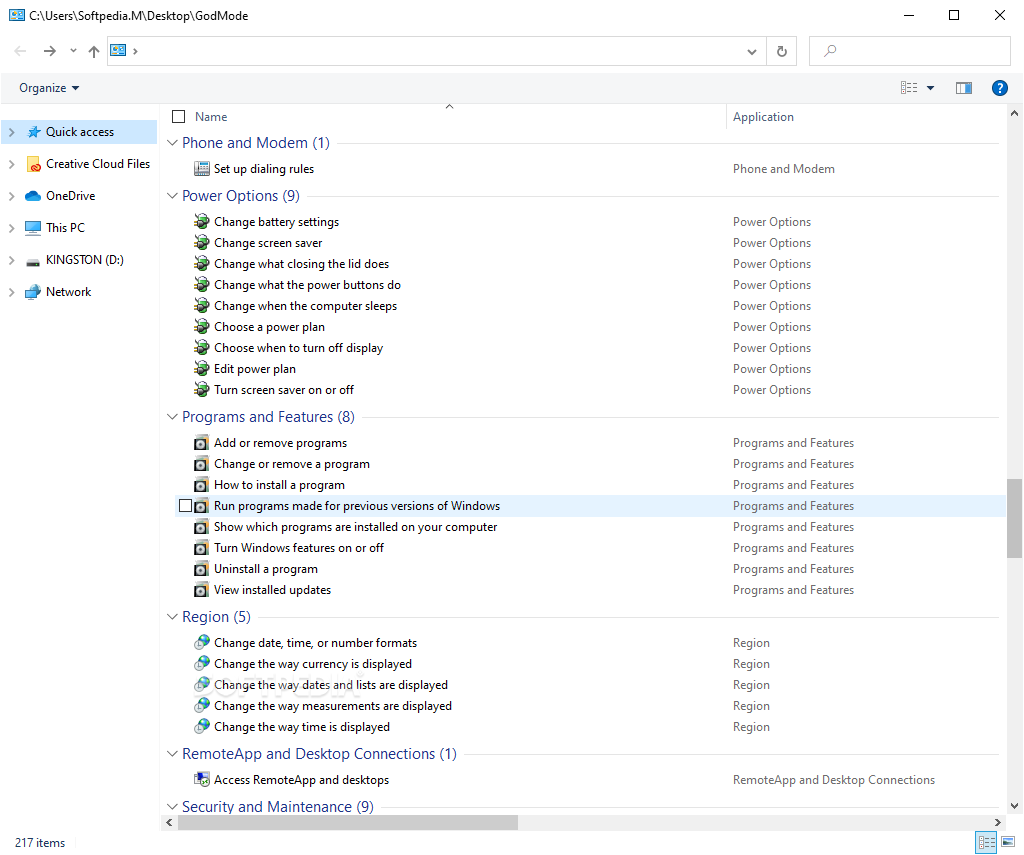Peusens - Godmode
1.0.2Get instant access to advanced Windows 10 settings from a single interface and enjoy full control over your computer\'s configuration
If you are a long time Windows user, you probably already heard about the so-called “God Mode”, the alternative name that stuck in the memory of users for the Windows Master Control Panel.
Despite of what some users might expect, God Mode does not unlock secret features or unveil new tweaks in Windows. What it does is offer instant access to various administrative tools, advanced options and computer management settings from a single interface, options that are otherwise scattered throughout the Control Panel and the Windows Settings.
Evidently, you can find these settings yourself but, to do so, you must know exactly what you are looking for, to begin with. God Mode provides a convenient way to have one-click access to all these power settings.
While this is surely not too tedious and difficult, an even more simple way to access God Mode is to use a dedicated application that enables it for you. One example is Peusens – Godmode, a lightweight utility that places an elegant slider on your desktop, allowing you to toggle the God mode on and off.
If you move the slider of Peusens – Godmode over to red (meaning you are disabling the God Mode) while the God Mode folder is displayed, the window automatically changes its content back to the “regular” Windows Explorer.
Despite of what some users might expect, God Mode does not unlock secret features or unveil new tweaks in Windows. What it does is offer instant access to various administrative tools, advanced options and computer management settings from a single interface, options that are otherwise scattered throughout the Control Panel and the Windows Settings.
Evidently, you can find these settings yourself but, to do so, you must know exactly what you are looking for, to begin with. God Mode provides a convenient way to have one-click access to all these power settings.
Turn on a slider to toggle God Mode on
Enabling God Mode in Windows 10 (and prior editions) is not difficult at all. Provided you are logged in with an account that has administrative privileges, you simply have to create a folder on your desktop and rename it to the God Mode string (“GodMode.{ED7BA470-8E54-465E-825C-99712043E01C}”). Afterwards, the Windows Master Control Panel is displayed every time you open that special folder.While this is surely not too tedious and difficult, an even more simple way to access God Mode is to use a dedicated application that enables it for you. One example is Peusens – Godmode, a lightweight utility that places an elegant slider on your desktop, allowing you to toggle the God mode on and off.
Access advanced Windows settings from one place
When turned on, Peusens – Godmode places a new icon on the desktop, which grants you one-click access to the Windows Master Control Panel in Windows 10. Here, you can browse more than 200 tools in Windows from a single place. There is nothing more to this application than that. It just makes it possible for you to get to know all the Windows settings and get familiar with their names.If you move the slider of Peusens – Godmode over to red (meaning you are disabling the God Mode) while the God Mode folder is displayed, the window automatically changes its content back to the “regular” Windows Explorer.
An easy option to go to God Mode
Peusens – Godmode does nothing more than create the God Mode folder shortcut on the desktop, allowing power users to get quick access to Windows’ advanced settings without having to search them via the Start menu.340 KB
Info
Update Date
Jul 16 2021
Version
1.0.2
License
Donationware
Created By
Peusens Software
Related software System