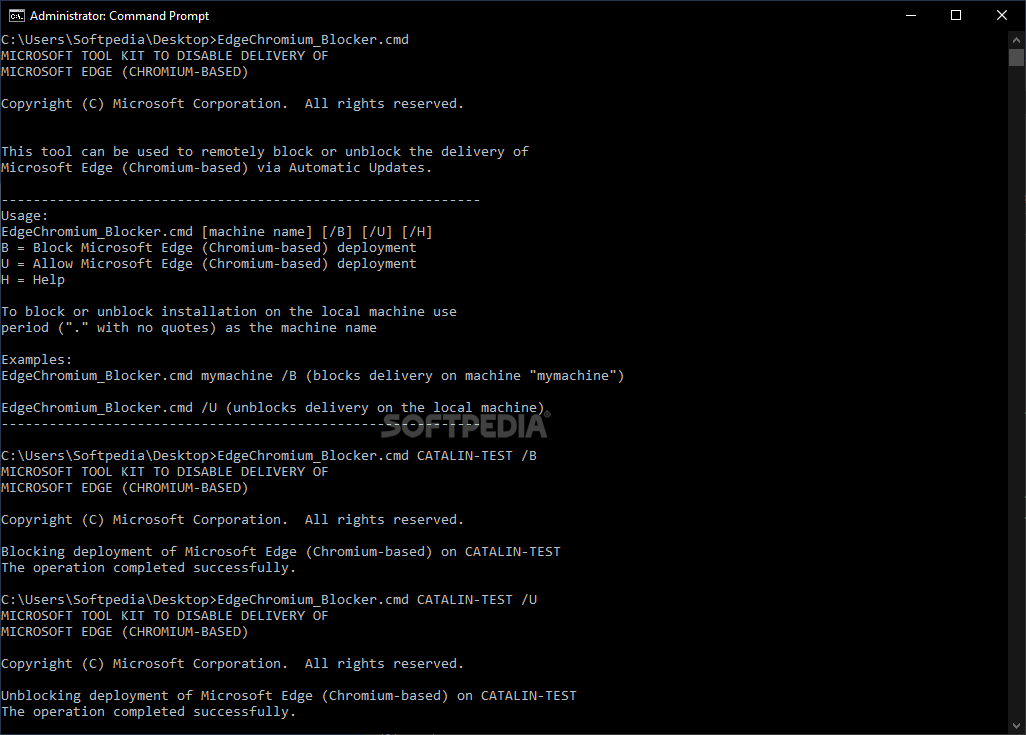Microsoft Edge Chromium Blocker Toolkit
Block the automatic installation of the new Chromium-based Microsoft Edge through Windows Update and keep the old version of the browser
Microsoft's Chromium-based Edge browser will see its first stable release in January 2020, at which point it will be delivered automatically via Windows Update. While it is generally seen as an improvement over the EdgeHTML variant, organizations and even some home users may wish to stick with it.
To help them out, Microsoft has released a Blocker Toolkit that provides an easier way to add a Registry value that will prevent Windows from updating the browser automatically to the Chromium version. Manual updates will still be possible if you change your mind later on.
The first method involves using a CMD script. Before anything else, run the executable file and extract the contained files to a preferred location. Then, open an Administrator Command Prompt, use the cd command to navigate to the script's directory, and then run EdgeChromium_Blocker.cmd to see a list of instructions. Finally, run EdgeChromium_Blocker.cmd /B to add the new Registry key and prevent Chromium Edge updates via Windows Update. You can later run EdgeChromium_Blocker.cmd /U to remove the Registry key and allow the browser to be updated.
The second method relies on the Group Policy Administrative Template files included in the package. Simply copy EdgeChromium_Blocker.admx to the C:\Windows\PolicyDefinitions folder and EdgeChromium_Blocker.adml to the C:\Windows\PolicyDefinitions\en-US directory. A new policy should then be available in the Group Policy Editor allowing the Registry modification to be deployed automatically on managed systems.
To help them out, Microsoft has released a Blocker Toolkit that provides an easier way to add a Registry value that will prevent Windows from updating the browser automatically to the Chromium version. Manual updates will still be possible if you change your mind later on.
The first method involves using a CMD script. Before anything else, run the executable file and extract the contained files to a preferred location. Then, open an Administrator Command Prompt, use the cd command to navigate to the script's directory, and then run EdgeChromium_Blocker.cmd to see a list of instructions. Finally, run EdgeChromium_Blocker.cmd /B to add the new Registry key and prevent Chromium Edge updates via Windows Update. You can later run EdgeChromium_Blocker.cmd /U to remove the Registry key and allow the browser to be updated.
The second method relies on the Group Policy Administrative Template files included in the package. Simply copy EdgeChromium_Blocker.admx to the C:\Windows\PolicyDefinitions folder and EdgeChromium_Blocker.adml to the C:\Windows\PolicyDefinitions\en-US directory. A new policy should then be available in the Group Policy Editor allowing the Registry modification to be deployed automatically on managed systems.
System requirements
174 KB
Info
Update Date
Dec 17 2019
Version
License
Freeware
Created By
Microsoft
Related software System