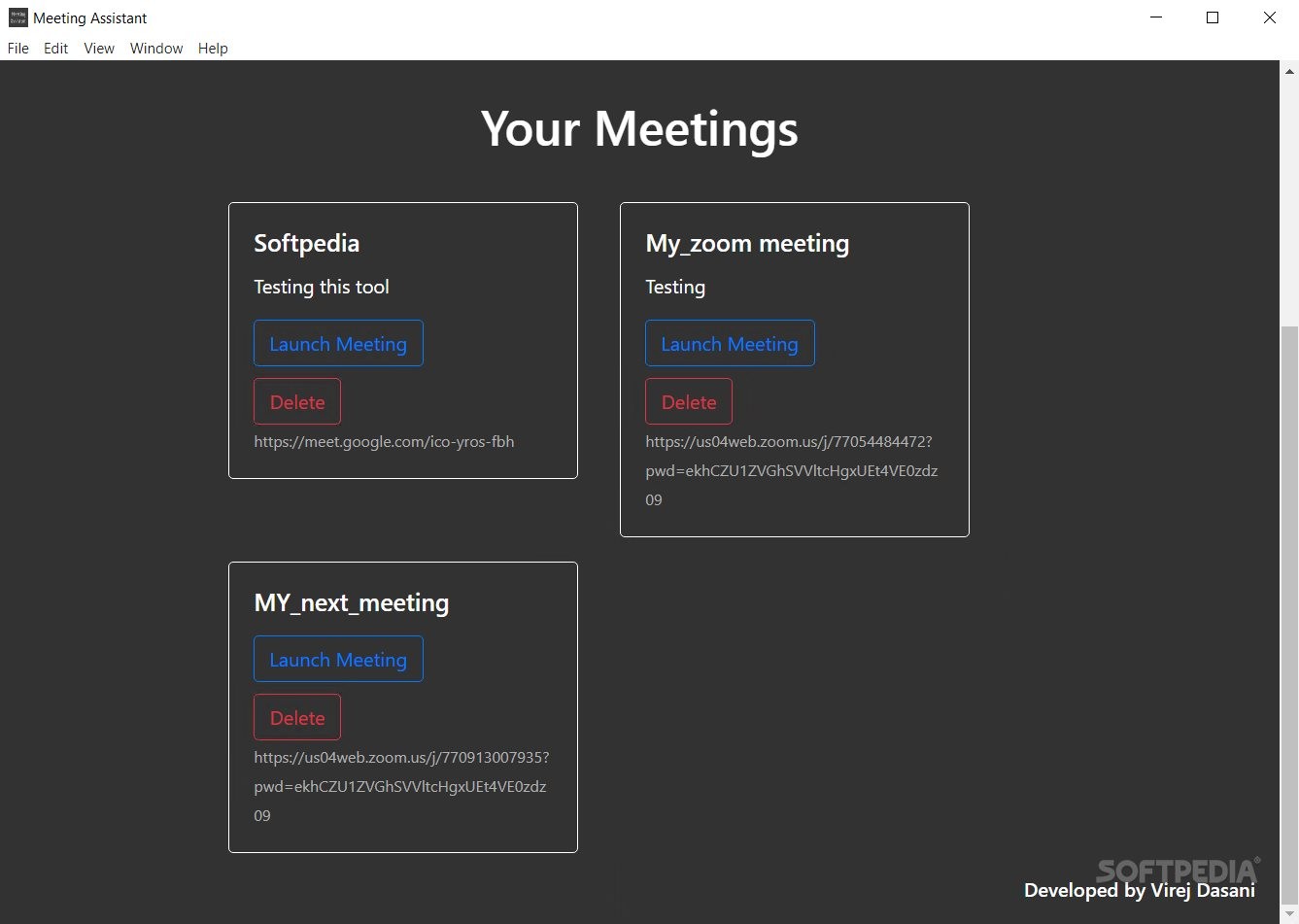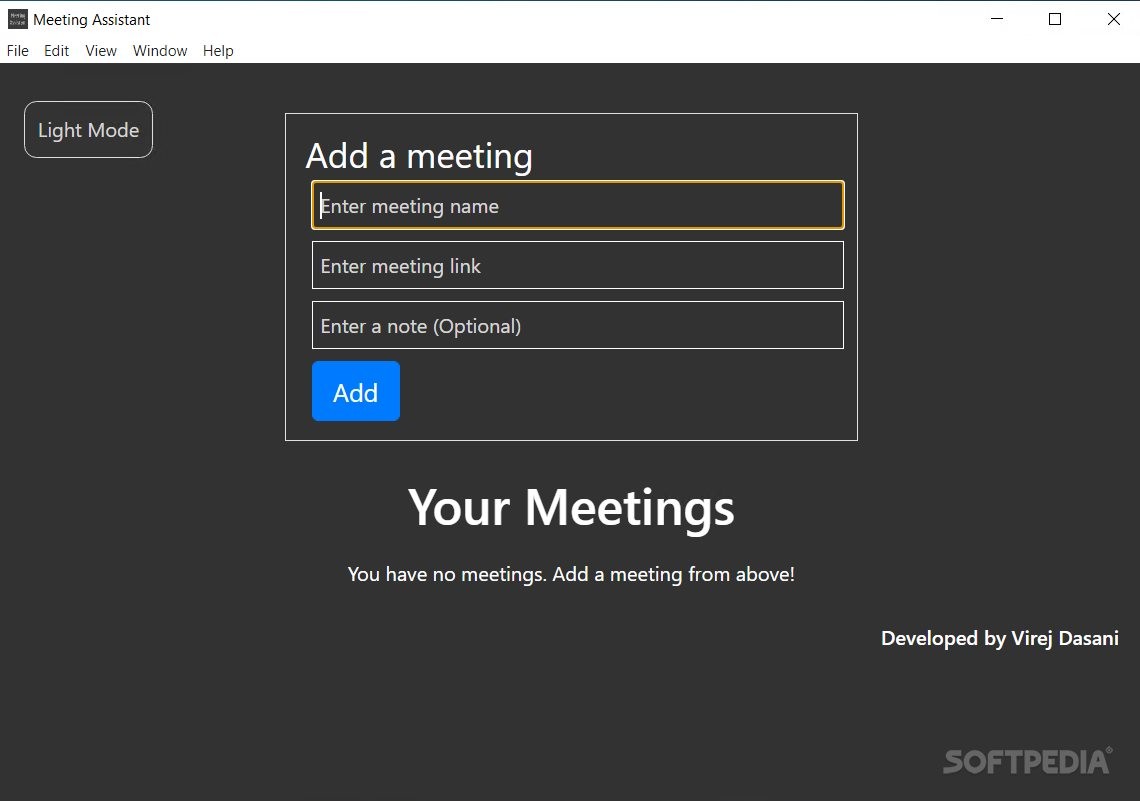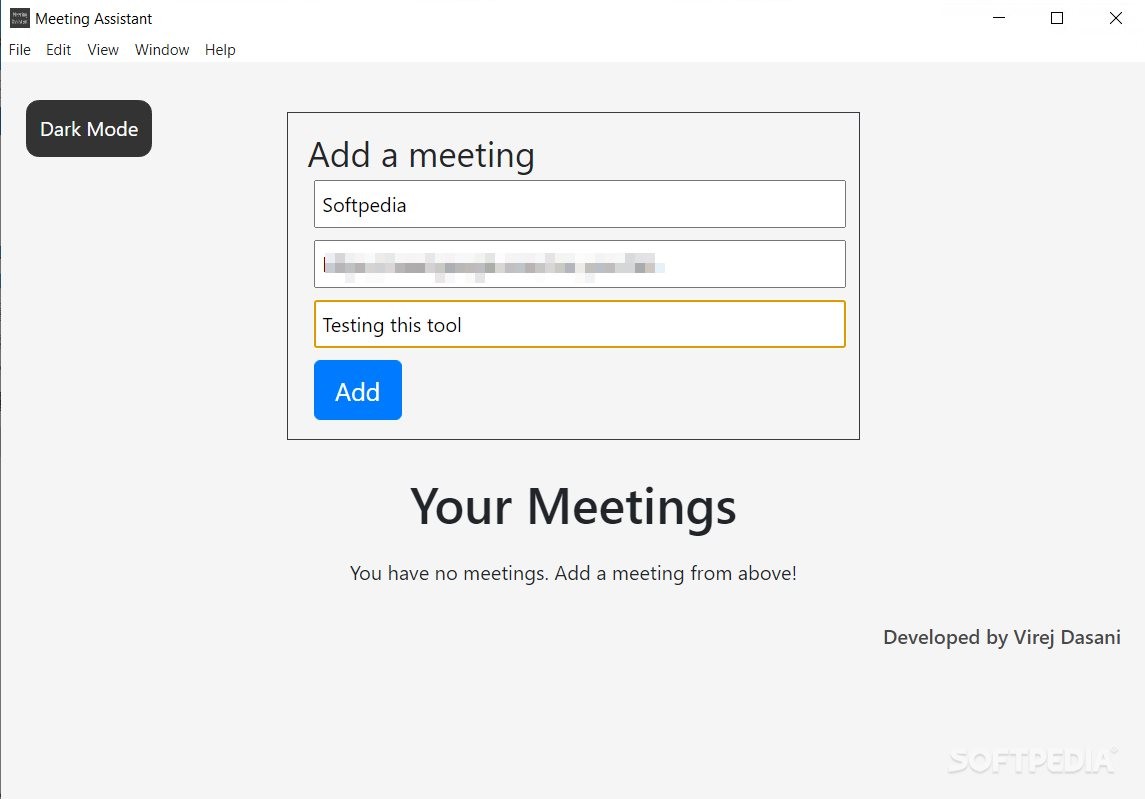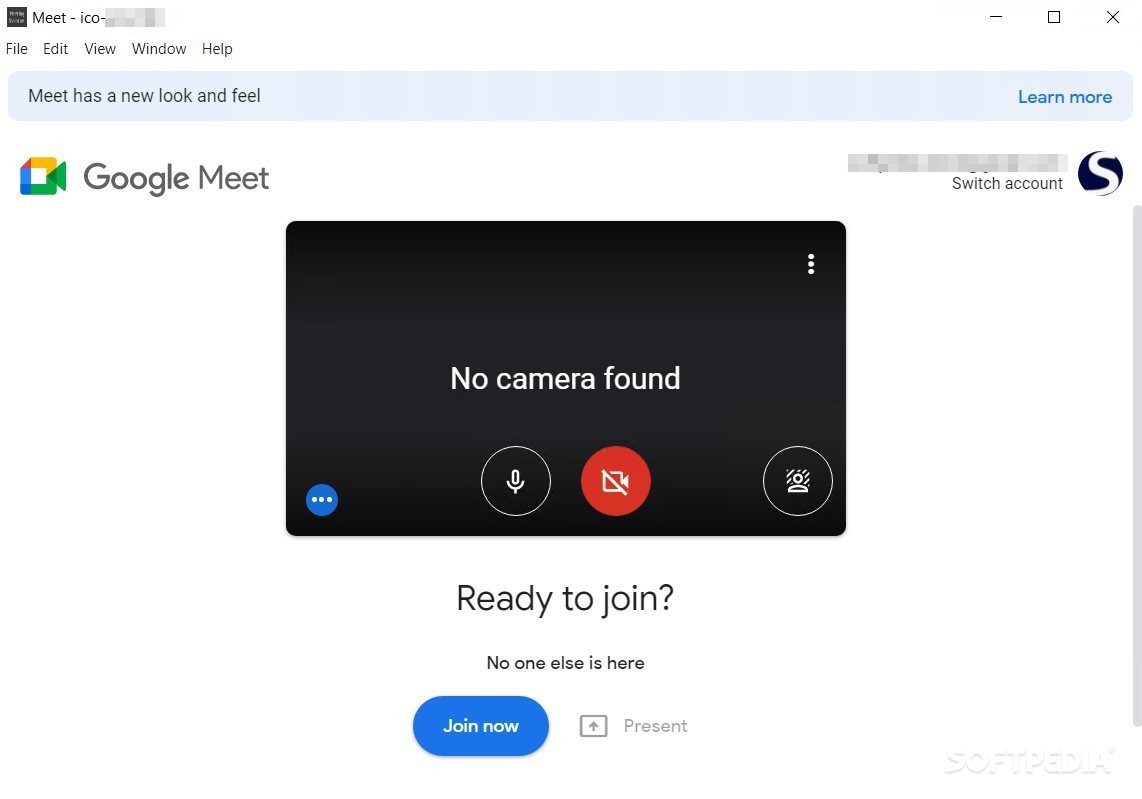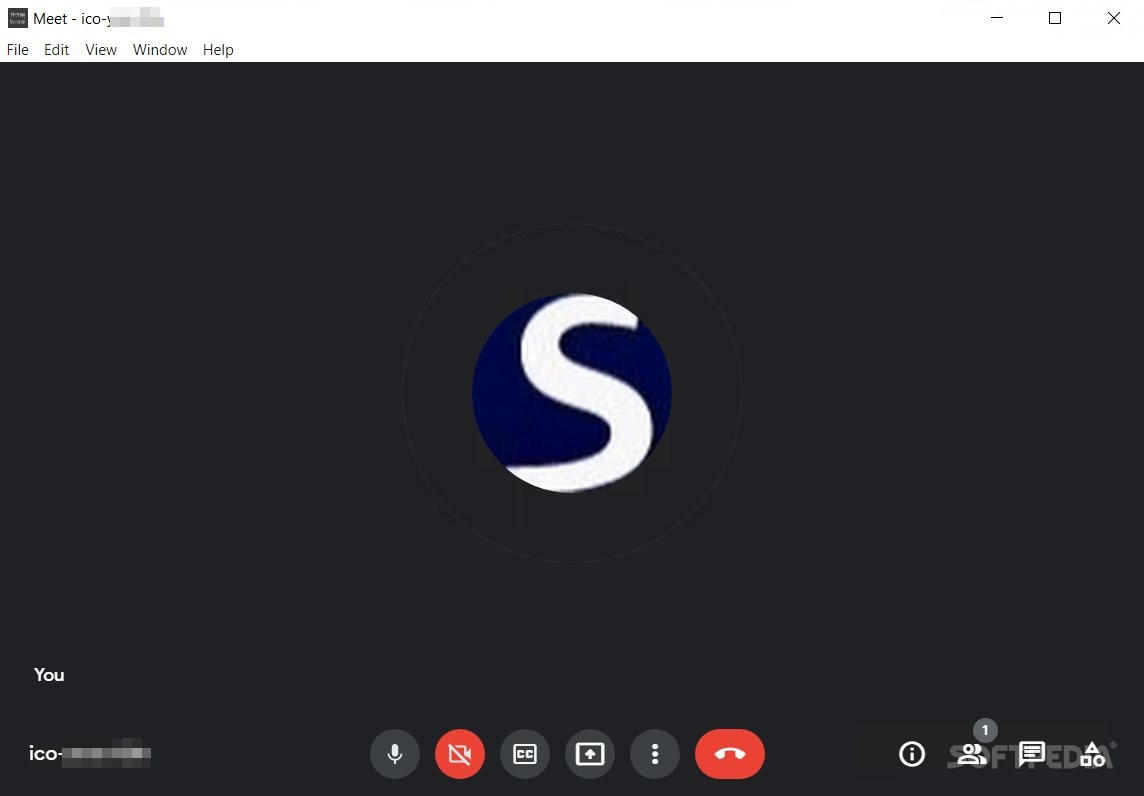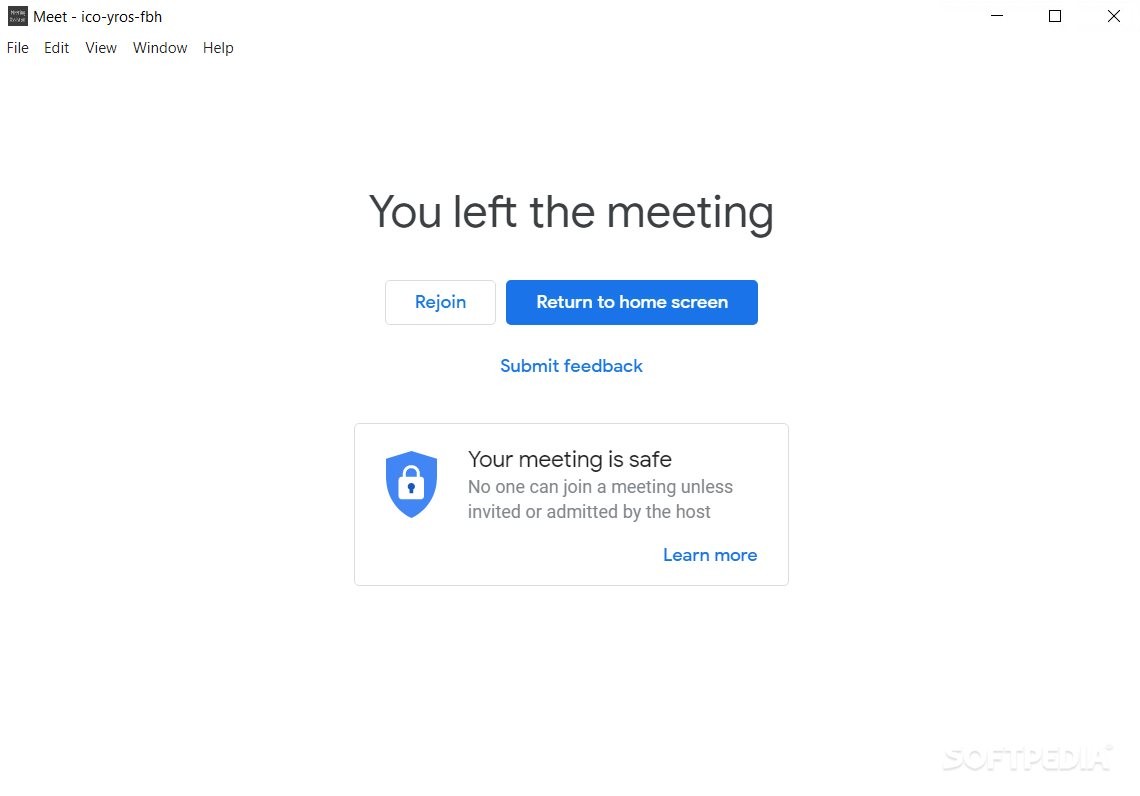MeetingAssistant
2.0.0Discover a meeting management tool that is suitable for those who want to keep their conference details, like description, attending password, or meeting URL, organized in one place
MeetingAssistant is a useful program that allows you to manage and attend your meetings from its main panel, whether you are using different service meetings at once, like Zoom or Google.
The tool is built in Electron and it provides a clean-looking interface with an uncomplicated menu, all for simplicity and a better focus on the task at hand.
As with all Electron tools, it is expected that MeetingAssistant is a pretty large program. However, given that modern devices have increased storage, for most people, this should not be an issue.
The tool is a semi-portable instrument, meaning it needs no installation, but it does leave some traces into your registry, for later retrieving settings and user-input data needed for the application to work as expected.
With this program, you have access to a simple and effective organizational tool. Unlike ultra-sophisticated software solutions that are constantly pushing new features and complex integrations, MeetingAssistant keeps it simple.
You can switch between dark and light mode from the home screen, you can add all your meetings in the general panel, you can start a meeting using the 'Launch Meeting' command, and you can delete past events.
The way the tool works is by allowing you, through an in-app browser window, to connect to your Google account, for example. After adding an event referenced by its name, the URL needed to join it, and a description, you can use the 'Launch Meeting' command for starting the meeting. If you have never connected before to Google or Zoom through MeetingAssistant, a log-in will be needed.
Regarding Zoom calls initiated from MeetingAssistant's panel, if you are prompted with an error saying you can't use the app to access the Zoom conference, just click the 'Access in browser' option at the bottom, and this should let you continue with your call, from inside MeetingAssistant's GUI.
MeetingAssistant works well and although simplistic, it is useful for those who attend a lot of meetings and want a panel that helps them keep track of their schedule.
This tool is still in its early stages, but a few additions could be welcomed (in future relases), like a filter section for organizing and sorting events by date, time, etc., and a 'Home' button that helps you return to the MeetingAssistant's main panel after a conference is over.
All in all, it is worth testing and using the application, especially for those who have a busy schedule and have a lot of meetings that they need to keep track of.
General facts about the application
The tool is built in Electron and it provides a clean-looking interface with an uncomplicated menu, all for simplicity and a better focus on the task at hand.
As with all Electron tools, it is expected that MeetingAssistant is a pretty large program. However, given that modern devices have increased storage, for most people, this should not be an issue.
The tool is a semi-portable instrument, meaning it needs no installation, but it does leave some traces into your registry, for later retrieving settings and user-input data needed for the application to work as expected.
Managing your meetings' data
With this program, you have access to a simple and effective organizational tool. Unlike ultra-sophisticated software solutions that are constantly pushing new features and complex integrations, MeetingAssistant keeps it simple.
You can switch between dark and light mode from the home screen, you can add all your meetings in the general panel, you can start a meeting using the 'Launch Meeting' command, and you can delete past events.
The way the tool works is by allowing you, through an in-app browser window, to connect to your Google account, for example. After adding an event referenced by its name, the URL needed to join it, and a description, you can use the 'Launch Meeting' command for starting the meeting. If you have never connected before to Google or Zoom through MeetingAssistant, a log-in will be needed.
Regarding Zoom calls initiated from MeetingAssistant's panel, if you are prompted with an error saying you can't use the app to access the Zoom conference, just click the 'Access in browser' option at the bottom, and this should let you continue with your call, from inside MeetingAssistant's GUI.
Conclusion
MeetingAssistant works well and although simplistic, it is useful for those who attend a lot of meetings and want a panel that helps them keep track of their schedule.
This tool is still in its early stages, but a few additions could be welcomed (in future relases), like a filter section for organizing and sorting events by date, time, etc., and a 'Home' button that helps you return to the MeetingAssistant's main panel after a conference is over.
All in all, it is worth testing and using the application, especially for those who have a busy schedule and have a lot of meetings that they need to keep track of.
447 MB
Info
Update Date
Jun 20 2021
Version
2.0.0
License
MIT License
Created By
Virej Dasani
Related software Office tools