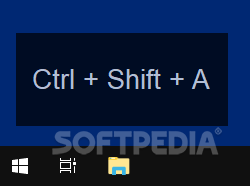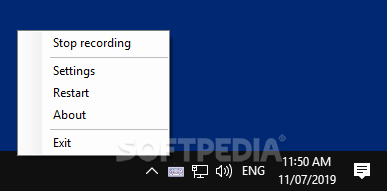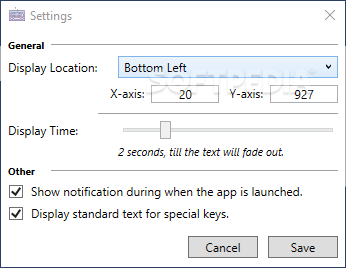Kling
1.3View your key presses directly on your desktop with this minimalistic application that also allows you to change the location of the displayed information
Yes, we all press keys on our keyboards. But how can we be sure that the keys we press are actually the keys we want to press?
No, I’m sorry, I’ll try to write that introduction again.
How would you like to know exactly what keys you press, when you press keys on your keyboard?
No, sorry. Look, Kling is a program that displays your key presses on your desktop. It’s a nice app, but I have no idea how to write an introduction for this review. So, on to the first subheading!
Kling is an extremely lightweight, extremely minimalistic tool that shows you exactly what keys you’re pressing at any given moment. It’s actually a great way to test if your keyboard works, without opening Notepad. You could consider it a sort of enhancement for your desktop.
I, for example, don’t have great dexterity when typing, so I find it useful to have a display to reassure me that I’ve correctly pressed something like Alt + Ctrl + S. But probably the people who will find it most useful are those who create tutorials and other demo videos. When you’re making a screencast, your viewers won’t actually see what keys you are pressing, so an app of this kind could really enhance your videos.
As I’ve already stated, Kling is minimalistic and lightweight. It runs in your system tray, from where you can access the context menu and the app settings. Here you can adjust the exact location of the displayed key presses, but also the duration of the display.
When you find that the display becomes annoying you can easily disable the app without having to close it. It’s easy to conclude that Kling is a simple application that is extremely easy-to-use, but can prove itself useful.
No, I’m sorry, I’ll try to write that introduction again.
How would you like to know exactly what keys you press, when you press keys on your keyboard?
No, sorry. Look, Kling is a program that displays your key presses on your desktop. It’s a nice app, but I have no idea how to write an introduction for this review. So, on to the first subheading!
The first subheading
Kling is an extremely lightweight, extremely minimalistic tool that shows you exactly what keys you’re pressing at any given moment. It’s actually a great way to test if your keyboard works, without opening Notepad. You could consider it a sort of enhancement for your desktop.
I, for example, don’t have great dexterity when typing, so I find it useful to have a display to reassure me that I’ve correctly pressed something like Alt + Ctrl + S. But probably the people who will find it most useful are those who create tutorials and other demo videos. When you’re making a screencast, your viewers won’t actually see what keys you are pressing, so an app of this kind could really enhance your videos.
Any other features?
As I’ve already stated, Kling is minimalistic and lightweight. It runs in your system tray, from where you can access the context menu and the app settings. Here you can adjust the exact location of the displayed key presses, but also the duration of the display.
When you find that the display becomes annoying you can easily disable the app without having to close it. It’s easy to conclude that Kling is a simple application that is extremely easy-to-use, but can prove itself useful.
67 KB
Info
Update Date
Apr 30 2020
Version
1.3
License
GPLv3
Created By
Kaustubh Patange
Related software Portable