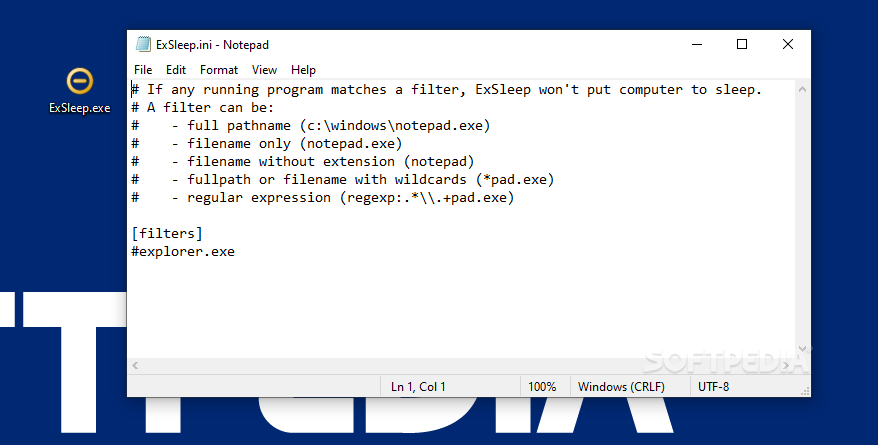ExSleep
1.0.0Put your computer to sleep with a double click thanks to this simple and lightweight application, which can act as a sleep button on your desktop
The power options are right there, in the start menu, so putting your computer to sleep takes just two clicks. However, you can do so much faster and easier using ExSleep, an application that makes your computer go to sleep instantly.
There is no standard user interface to ExSleep and no need to go through an installation process. All you get is a lightweight application that allows you to create shortcuts for sleeping and hibernating the PC.
When launching ExSleep, the application checks all the running applications trying to find matches against its list of filters. Evidently, if at least one match is found, the computer will not enter sleep or hibernation mode.
You are the one who defines filters for ExSleep by editing the fields in the ExSleep.ini file. You must add one or more filters, each on a single line. The filters can include the full path name or the filename only, with or without its extension. Regular expressions and wildcards are supported, which makes this tool quite versatile. Note that, in order to use regular expressions, the word “regexp:” must be inserted in front of the filter.
A shortcut for sleeping the PC
ExSleep is good for those who are used to putting their PC to sleep manually. Double-clicking on it simply gives Windows the sleep signal. Alternatively, you can use it via the command console with the “-h” or “-hibernate” parameters, which, obviously, makes the machine enter a hibernation state.There is no standard user interface to ExSleep and no need to go through an installation process. All you get is a lightweight application that allows you to create shortcuts for sleeping and hibernating the PC.
Set filters to avoid accidental sleep commands
However, there is a difference between using ExSleep and the sleep / hibernate function in the power menu of Windows. While the latter forces the computer to go to sleep or hibernate by interrupting all tasks, even ongoing downloads, ExSleep allows you to define filters for running applications to prevent accidental sleep triggers.When launching ExSleep, the application checks all the running applications trying to find matches against its list of filters. Evidently, if at least one match is found, the computer will not enter sleep or hibernation mode.
You are the one who defines filters for ExSleep by editing the fields in the ExSleep.ini file. You must add one or more filters, each on a single line. The filters can include the full path name or the filename only, with or without its extension. Regular expressions and wildcards are supported, which makes this tool quite versatile. Note that, in order to use regular expressions, the word “regexp:” must be inserted in front of the filter.
Sleep and hibernate shortcut on the desktop
You can conveniently place ExSleep on your desktop and have buttons for sleeping and hibernating within reach. While the sleep button shortcut might not be such an attraction, setting filters for sleeping the PC is a plus.75 KB
Info
Update Date
Jun 13 2021
Version
1.0.0
License
Freeware
Created By
EaseXP
Related software System