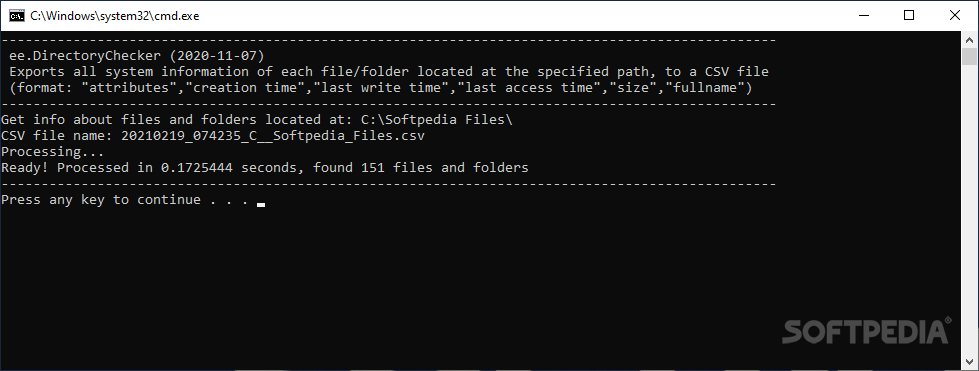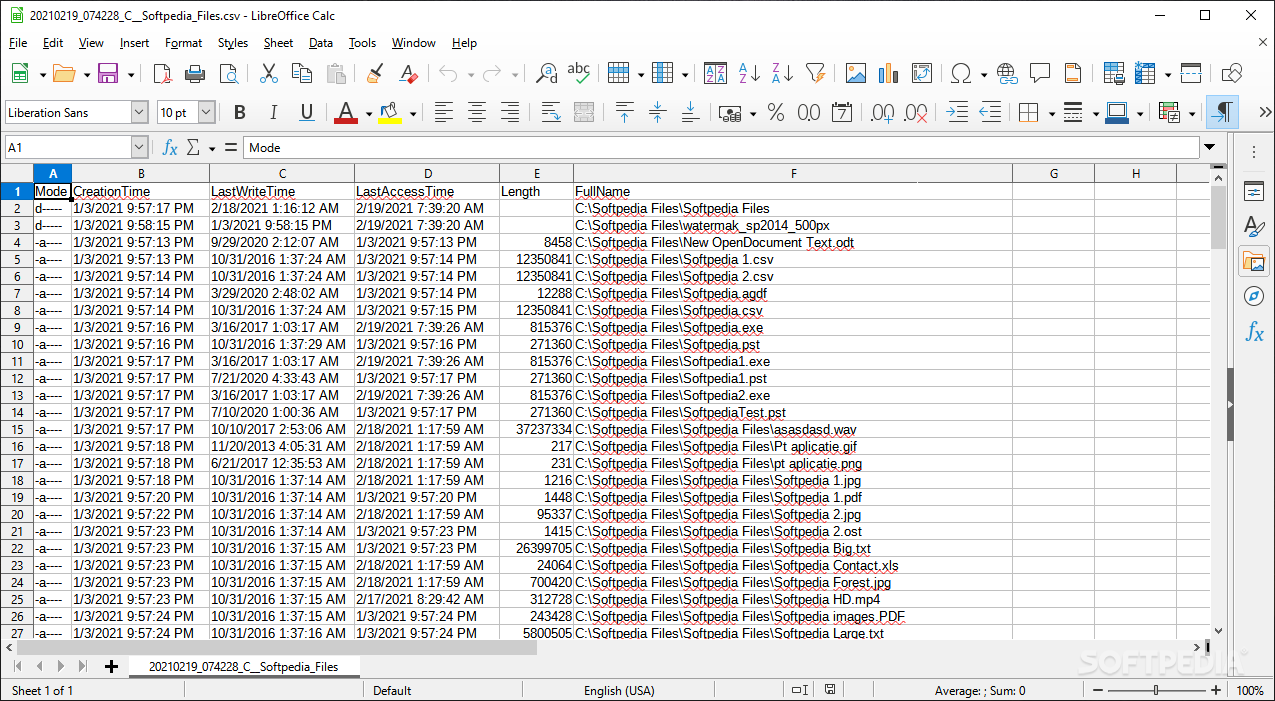ee.DirectoryChecker
20201108Export information about the files and the subfolders inside a given directory to a CSV file thanks to this simple and lightweight Powershell script
Any file explorer displays the timestamp of files and folders but exporting this information for further use is a whole other story. With a lightweight tool such as ee.DirectoryChecker, doing so is a simple task.
ee.DirectoryChecker is, in fact, a PowerShell script, so PowerShell is a mandatory requirement for the program to work. Inside the downloaded archive, you will find a BAT file and a PowerShell script, accompanied by documentation that provides usage instructions.
The “start.bat” file should be run in Windows with a double click. Please keep in mind that running scripts should be activated on your system. If you face an error telling you that Windows forbids you to run scripts, then you should turn on script execution in the Group Policy Editor.
ee.DirectoryChecker is a simple application that carries out a pretty basic task: saving relevant information about all the files and folders in a given location. The output file is in CSV format, which is compatible with all the spreadsheet applications out there.
ee.DirectoryChecker is, in fact, a PowerShell script, so PowerShell is a mandatory requirement for the program to work. Inside the downloaded archive, you will find a BAT file and a PowerShell script, accompanied by documentation that provides usage instructions.
Edit a batch file to target your folder
To use ee.DirectoryChecker, you first have to open the batch file with a text editor to edit the path of the folder you want to scan. By default, this is the “Program Files” directory on drive C. The regular Notepad editor in Windows will do to carry out this operation. You should not make any other modification to the batch file unless you are sure of what you are doing, or you might render the script unusable.The “start.bat” file should be run in Windows with a double click. Please keep in mind that running scripts should be activated on your system. If you face an error telling you that Windows forbids you to run scripts, then you should turn on script execution in the Group Policy Editor.
Save information about files and folders on your system
It takes no more than a few seconds for the script to be executed and for ee.DirectoryChecker to generate the CSV file containing all the system information related to the target folder. The resulting file includes a few columns, containing information such as the file’s attributes, the creation time, the time of the last modification and the last access time, as well as the file size and full path. The same goes for all subfolders the application finds inside the target directory.ee.DirectoryChecker is a simple application that carries out a pretty basic task: saving relevant information about all the files and folders in a given location. The output file is in CSV format, which is compatible with all the spreadsheet applications out there.
3 KB
Info
Update Date
Feb 18 2021
Version
20201108
License
Freeware
Created By
Eugen Rytikov
Related software System