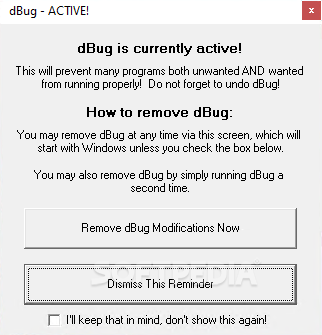dBug
19.4.16A tiny utility designed to prevent potentially malicious software from auto starting and restart the computer automatically, so that the malware cannot run after reboot
When malware reaches your computer, stopping it from infecting your files and compromising your system is a challenge. That is where dBug comes in, providing a way to neutralize malicious software and allow you to run anti-malware tools that are otherwise blocked.
First, note that the malware itself might not allow it to run, fearing that it is meant to neutralize it. Therefore, it is advisable that you change the name of its executable to a critical Windows file name (e.g. svchost.exe, explorer.exe, etc) to fool the malware into thinking it is a system-related process and allow it to run at least once. This will give dBug enough time to stop various processes and proceed to restarting Windows. Please keep in mind that reverting the name change is mandatory for it to undo the changes.
Keep in mind not to use it during remote sessions, as this might lock you out of the remotely-controlled system.
Since it prevents various executable files from running, it might also block legit applications, which means that you might not be able to launch applications on your computer. You can undo the changes if you run it one more time or press the button in the informative window it displays after reboot.
You should run dBug as many times as it takes for Windows to restart. When it does, you know that dBug did its job.
Requires one click to run
dBug features no interface, taking immediate action without warning or prompting you for permission. In other words, once you run it, there is no turning back, so it is recommended to understand how everything works before double clicking on the executable file.First, note that the malware itself might not allow it to run, fearing that it is meant to neutralize it. Therefore, it is advisable that you change the name of its executable to a critical Windows file name (e.g. svchost.exe, explorer.exe, etc) to fool the malware into thinking it is a system-related process and allow it to run at least once. This will give dBug enough time to stop various processes and proceed to restarting Windows. Please keep in mind that reverting the name change is mandatory for it to undo the changes.
Keep in mind not to use it during remote sessions, as this might lock you out of the remotely-controlled system.
Terminates various processes and blocks malicious actions
In essence, dBug is blocking applications that are configured to automatically start, restricting executable files from launching. It also takes actions to identify malware in common hiding places and restrict its actions. The last step is the automatic restart of the computer.Since it prevents various executable files from running, it might also block legit applications, which means that you might not be able to launch applications on your computer. You can undo the changes if you run it one more time or press the button in the informative window it displays after reboot.
You should run dBug as many times as it takes for Windows to restart. When it does, you know that dBug did its job.
Gives you time to run anti-malware tools
Please keep in mind dBug cannot remove the malware itself and it cannot replace a permanent antivirus solution. It merely takes the actions needed to block the malware temporarily, offering you the opportunity to run anti-malware tools that can target the malicious software.310 KB
Info
Update Date
Jun 23 2020
Version
19.4.16
License
Freeware
Created By
d7xTech
Related software System