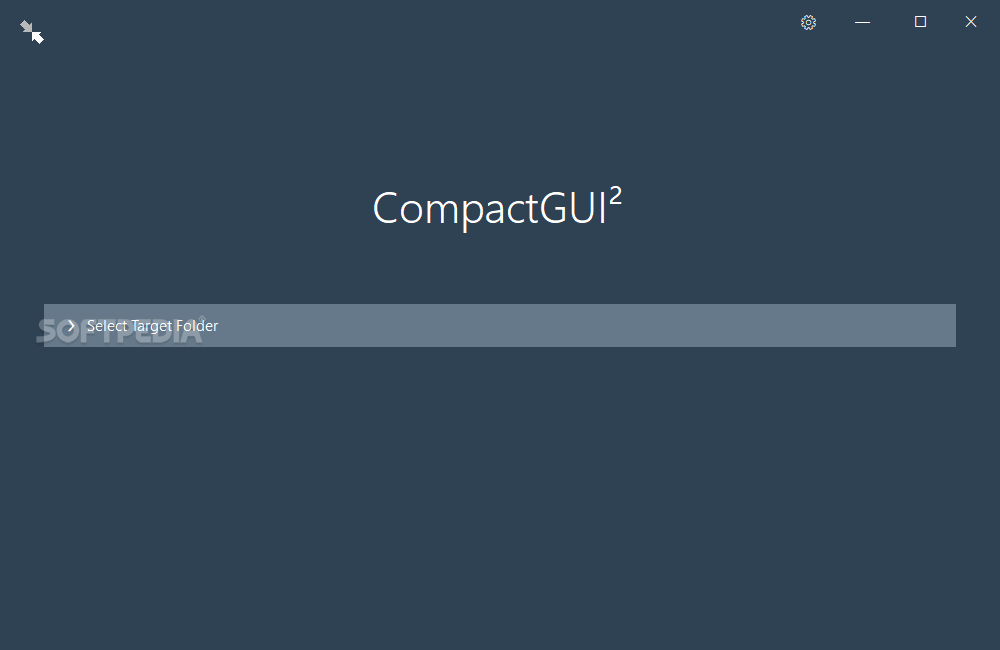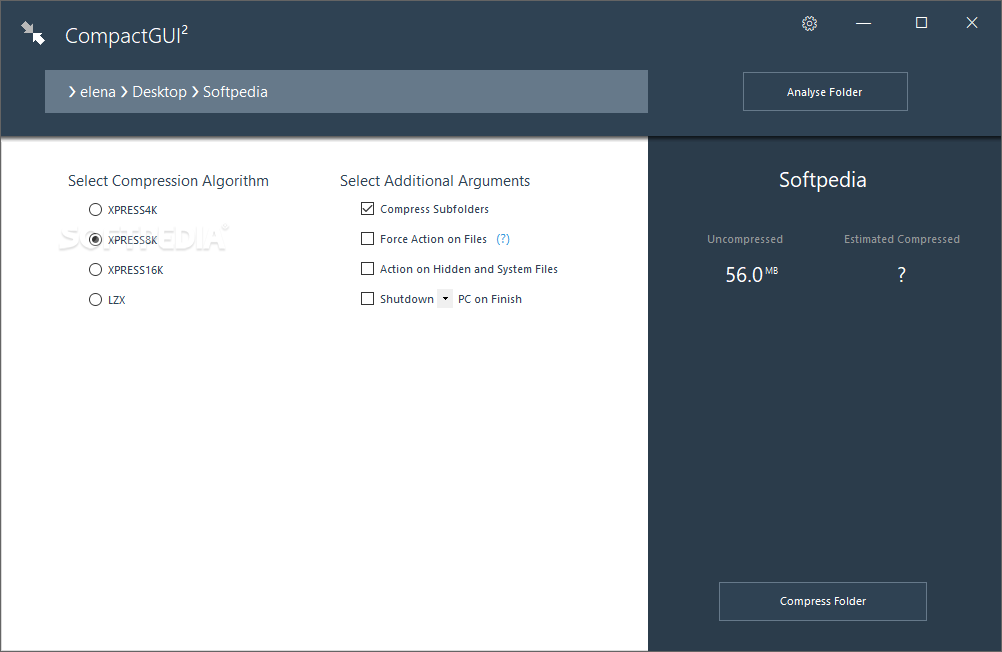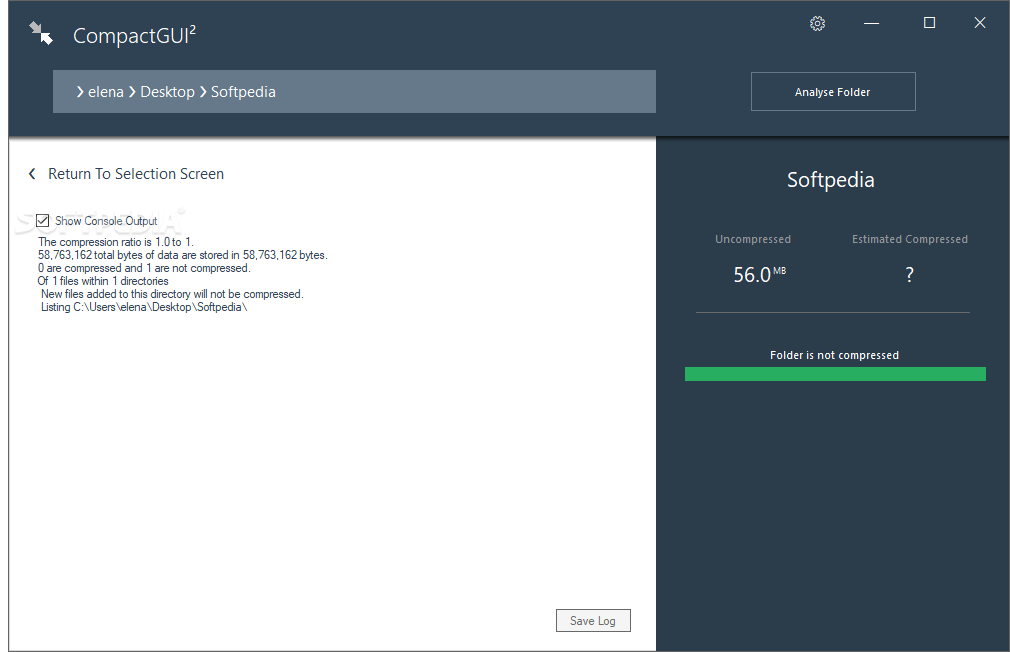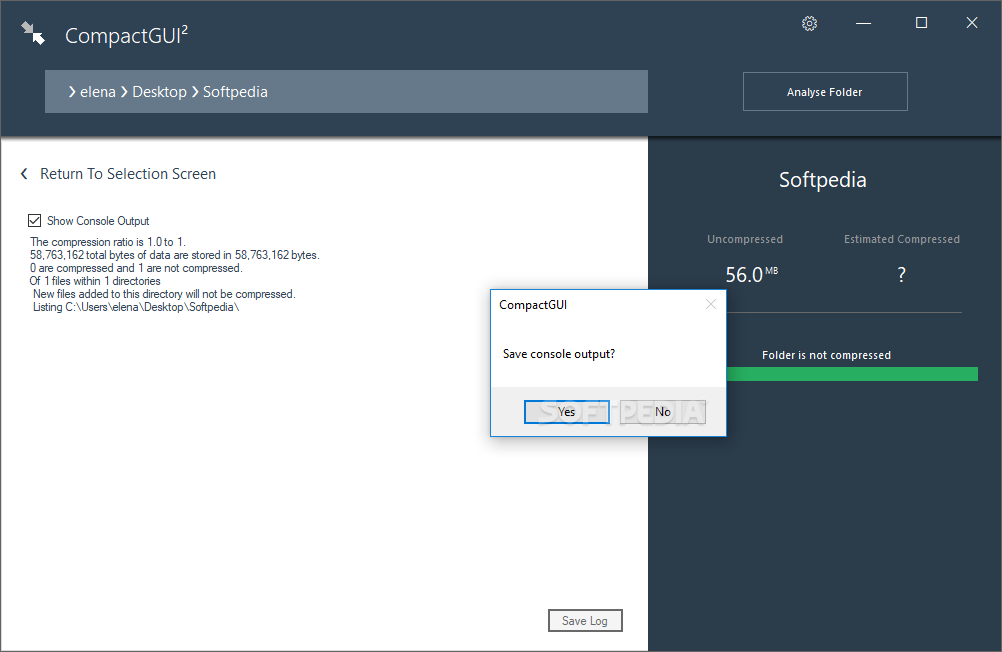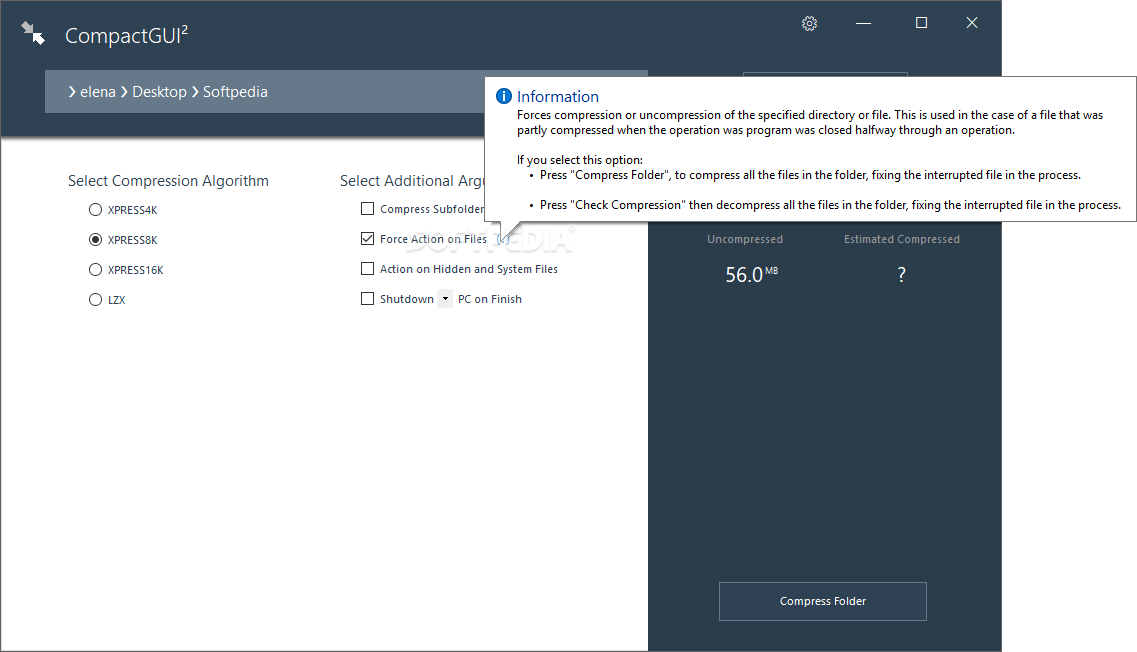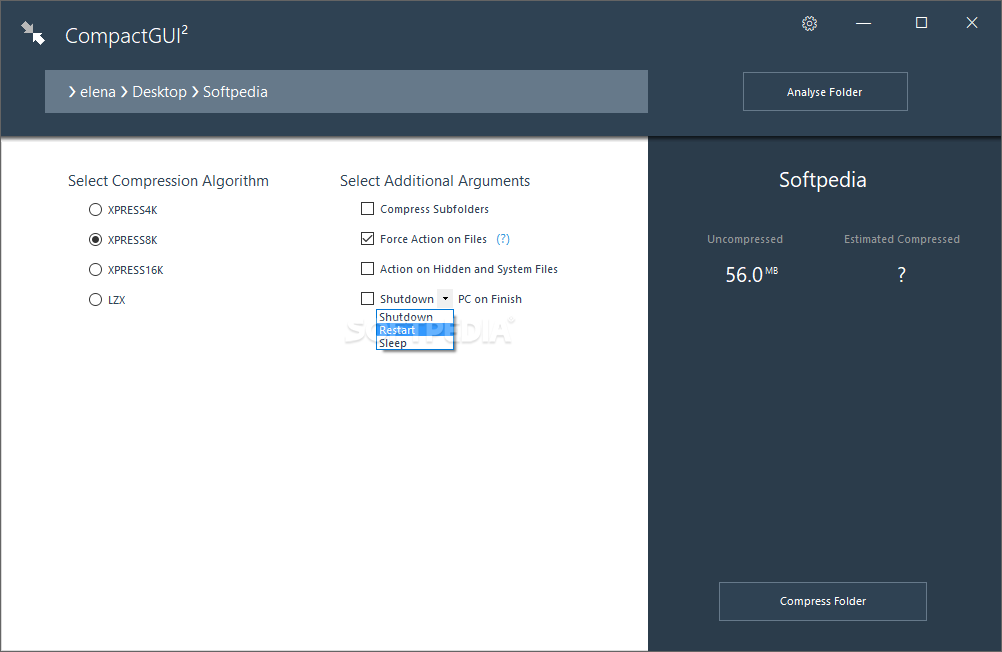CompactGUI
2.6.2Provides an intuitive graphical interface for the compact.exe command-line tool introduced in Windows 10 for compressing files to free up space
Windows 10 introduced a command-line tool for compressing any files, even the ones belonging to the operating system and preloaded desktop apps, in an effort to help free up space and minimize footprint by using files individually instead of merging them into a WIM file.
However, the console commands are likely to scare off inexperienced users. To overcome this issue, you can use CompactGUI. Designed as a third-party software solution, it provides a clear-cut interface and intuitive options for guiding you toward file compression by relying on compact.exe.
Before proceeding any further, you should know that CompactGUI doesn't bring anything new to the table when comparing it to compact.exe since it's a graphical interface only. Therefore, any possible functionality issues or unsatisfactory compression results are strictly related to the Compact OS abilities.
You can get started by selecting the target folder whose containing files you wish to compress. In the next phase, before configuring compression settings, it's possible to perform an analysis to view the compression ratio, total compressed and uncompressed files, among other details.
Returning to the selection screen of CompactGUI, you can pick the compression algorithm from XPRESS4K, XPRESS8K, XPRESS16K and LZX. They are sorted from lower to higher compression, with XPRESS4K being the lowest and LZX the highest.
Lower level means weaker results but faster compression. It's set to the second level by default (XPRESS8K). If you don't want to get involved in this, you can just leave the default setting and, if you're later not pleased with the compression ratio, you can redo the task to pick a higher level.
As far as additional arguments are concerned, you can ask compact.exe to compress subfolders, together with hidden and system files. If you plan on stepping away from the PC, you can schedule it to shut down, restart or sleep when the task is cover. Also, if the tool closed too soon and left behind partly compressed files, you can redo the task and allow forceful compression.
When the compression task is over, you can inspect results in graphs with the original, compressed and reduced size, as well as in data form. The console output can be saved to a log file.
Taking everything into account, CompactGUI offers an elegant interface for helping you compress files with the Windows 10 compact.exe, backed by easy-to-understand options.
However, the console commands are likely to scare off inexperienced users. To overcome this issue, you can use CompactGUI. Designed as a third-party software solution, it provides a clear-cut interface and intuitive options for guiding you toward file compression by relying on compact.exe.
Clean and intuitive graphical interface for Compact OS
Before proceeding any further, you should know that CompactGUI doesn't bring anything new to the table when comparing it to compact.exe since it's a graphical interface only. Therefore, any possible functionality issues or unsatisfactory compression results are strictly related to the Compact OS abilities.
You can get started by selecting the target folder whose containing files you wish to compress. In the next phase, before configuring compression settings, it's possible to perform an analysis to view the compression ratio, total compressed and uncompressed files, among other details.
Set the file compression algorithm
Returning to the selection screen of CompactGUI, you can pick the compression algorithm from XPRESS4K, XPRESS8K, XPRESS16K and LZX. They are sorted from lower to higher compression, with XPRESS4K being the lowest and LZX the highest.
Lower level means weaker results but faster compression. It's set to the second level by default (XPRESS8K). If you don't want to get involved in this, you can just leave the default setting and, if you're later not pleased with the compression ratio, you can redo the task to pick a higher level.
Compress subfolders, hidden and system files
As far as additional arguments are concerned, you can ask compact.exe to compress subfolders, together with hidden and system files. If you plan on stepping away from the PC, you can schedule it to shut down, restart or sleep when the task is cover. Also, if the tool closed too soon and left behind partly compressed files, you can redo the task and allow forceful compression.
When the compression task is over, you can inspect results in graphs with the original, compressed and reduced size, as well as in data form. The console output can be saved to a log file.
Taking everything into account, CompactGUI offers an elegant interface for helping you compress files with the Windows 10 compact.exe, backed by easy-to-understand options.
2.9 MB
Info
Update Date
Mar 11 2018
Version
2.6.2
License
GPLv3
Created By
ImminentFate
Related software Compression tools