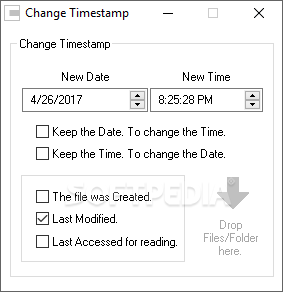Change Timestamp
0.60Provides a simple and fast means of modifying the timestamp (the date and time of creation, modification or access) of any file or folder on your computer
Files and folders you store on your Windows computer have timestamps embedded into their metadata, which includes the date and time the item was created, last modified and last accessed. This marking process is automatically carried out by the operating system but, in certain situations, manipulating timestamps might be required (for instance, if you work on the same project with a person that lives in a different timezone).
The timestamp of each file or directory is visible in its Properties window. While these dates cannot be tampered with via this screen, there are various applications out there that allow you to modify this type of data. One of the most simple ones is suggestively called Change Timestamp.
There are three attributes you can change by using this application: the creation date and time, the modification date and time, and the record that remembers when the file was last opened for reading. You can select one, two, or all of them, depending on what you want. Alternatively, you can configure Change Timestamp to keep the current date and modify the time only, or vice-versa.
There is no 'Browse' button, as the only method you can select the target directory or file is by dragging and dropping it onto the dedicated area.
While it does allow batch operations (meaning you can drag and drop as many items as you want and Change Timestamp will operate the changes for all of them), it does not allow you to select multiple files based on a filter, for instance, the file type. So if you want to change the timestamp for your photo collection, but only for JPG files, for example, you have to first filter the input data manually.
The timestamp of each file or directory is visible in its Properties window. While these dates cannot be tampered with via this screen, there are various applications out there that allow you to modify this type of data. One of the most simple ones is suggestively called Change Timestamp.
Set the desired date and time, then drag and drop files and folders
The purpose of this application is to deliver a hassle-free tool specifically designed for changing the timestamp of a file or a folder, a purpose that is entirely fulfilled. Keeping the number of options at the minimum, it features a one-window interface with two fields dedicated to selecting the new date and the new time you want the target file to have.There are three attributes you can change by using this application: the creation date and time, the modification date and time, and the record that remembers when the file was last opened for reading. You can select one, two, or all of them, depending on what you want. Alternatively, you can configure Change Timestamp to keep the current date and modify the time only, or vice-versa.
There is no 'Browse' button, as the only method you can select the target directory or file is by dragging and dropping it onto the dedicated area.
Allows batch operations, but lacks file filtering
Change Timestamp works flawlessly, but there are some additions that would add to its value. For instance, it would be nice to have it add a new item to the Windows context menu for easier access.While it does allow batch operations (meaning you can drag and drop as many items as you want and Change Timestamp will operate the changes for all of them), it does not allow you to select multiple files based on a filter, for instance, the file type. So if you want to change the timestamp for your photo collection, but only for JPG files, for example, you have to first filter the input data manually.
A good option if you want a quick and easy way to change timestamps
Manipulating file time stamps in Windows cannot be done by the user, so a dedicated third-party application is required. Change Timestamp is one of the software solutions that is designed for this purpose only and, while it runs smoothly, is very easy to use and does not require installation, it cannot match the power of more advanced similar tools that only change the timestamp as one of many functions.129 KB
Info
Update Date
Dec 16 2020
Version
0.60
License
Freeware
Created By
OGA
Related software System